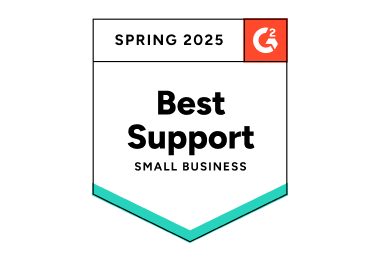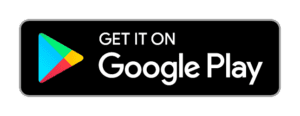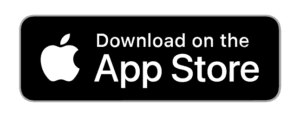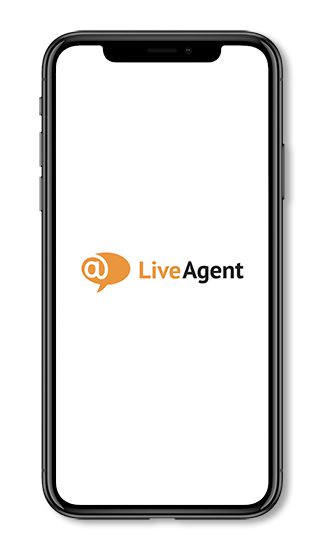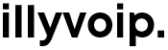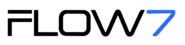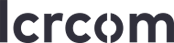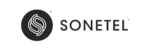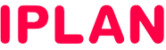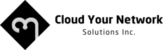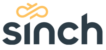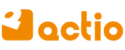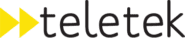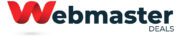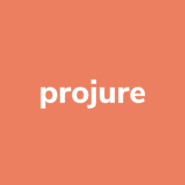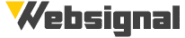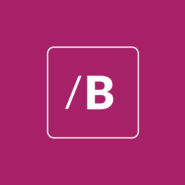Level up your call center support with custom IVR trees and automatic callbacks.
- ✓ No setup fee
- ✓ Customer service 24/7
- ✓ No credit card required
- ✓ Cancel any time
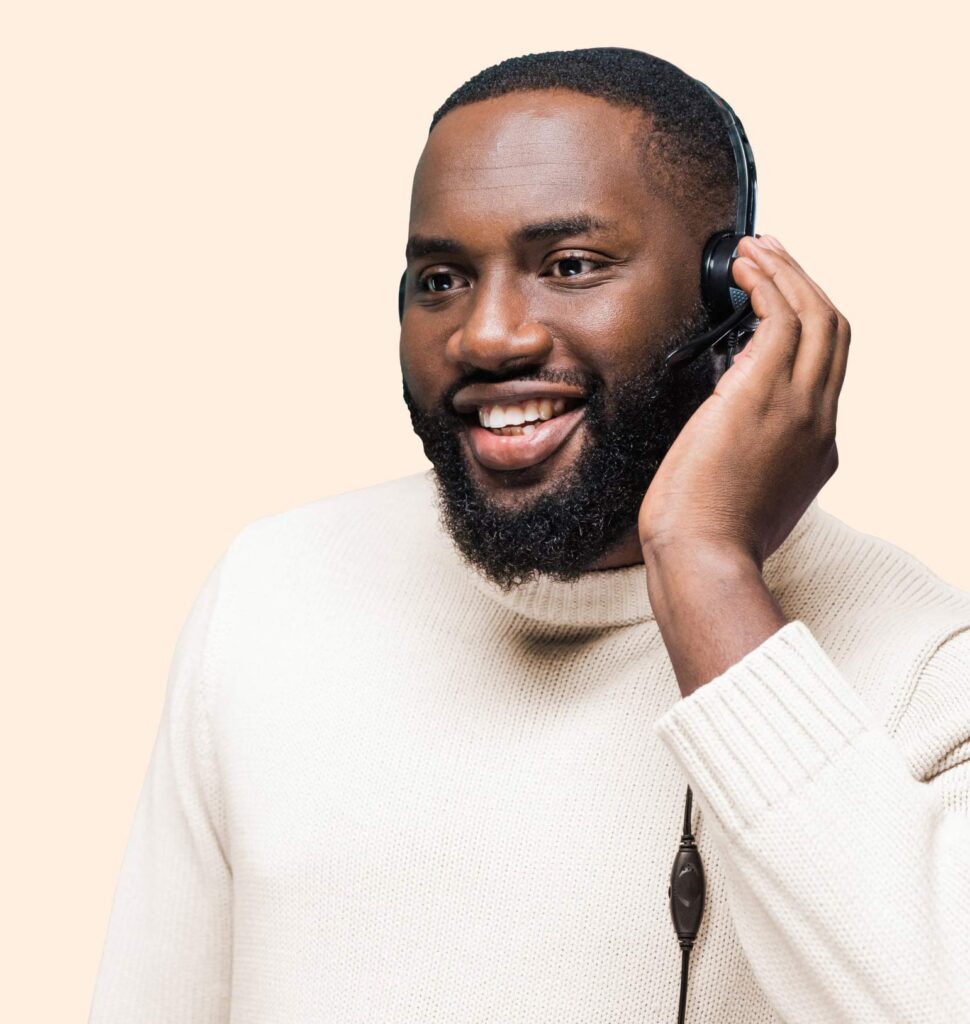
Leading softphone software for B2B & B2C businesses
LiveAgent offers SIP-based VoIP phone support as a part of its virtual call center solution.
Start providing impeccable phone support today — regardless of your location. Provide support from the comfort of your home, the office, or even on the go with our native app!

What is softphone software?
Softphone software, or call center VoIP software, is a tool that facilitates telephone calls over the internet instead of using traditional telco signals.
Because the system is a software, it can be used with computers or mobile phones instead of dedicated hardware or landline phones.
Why do businesses use LiveAgent softphone software?
Less expensive
LiveAgent is integrated with over 35 international VoIP partners. Obtain a SIP trunk for a small monthly fee, and say goodbye to paying extra per-minute charges.
Ideal for remote work
Using softphone software gives you the option to work from anywhere. Answers calls from the comfort of your home, the office, or even on the go!
More reliable
Softphone for business technology provides benefits such as call logging, call recording, call transfers, crystal clear sounds, IVR trees, and call back options to make support seamless and memorable.
Happy customers are the best customers
We offer concierge migration services from most of the popular help desk solutions on the market.
LiveAgent's softphone software features
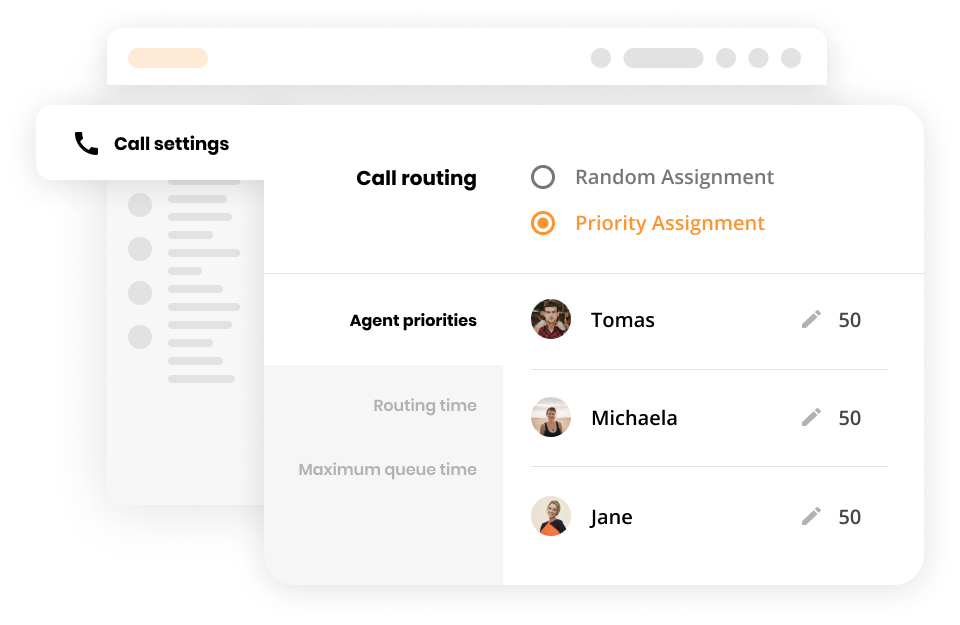
Smart call routing
IVR & call back options
LiveAgent gives you the option to build a custom IVR menu that includes a call back option.
You can either record your own IVR messages directly inside of LiveAgent, or upload generic pre-made IVR greetings and menu messages.
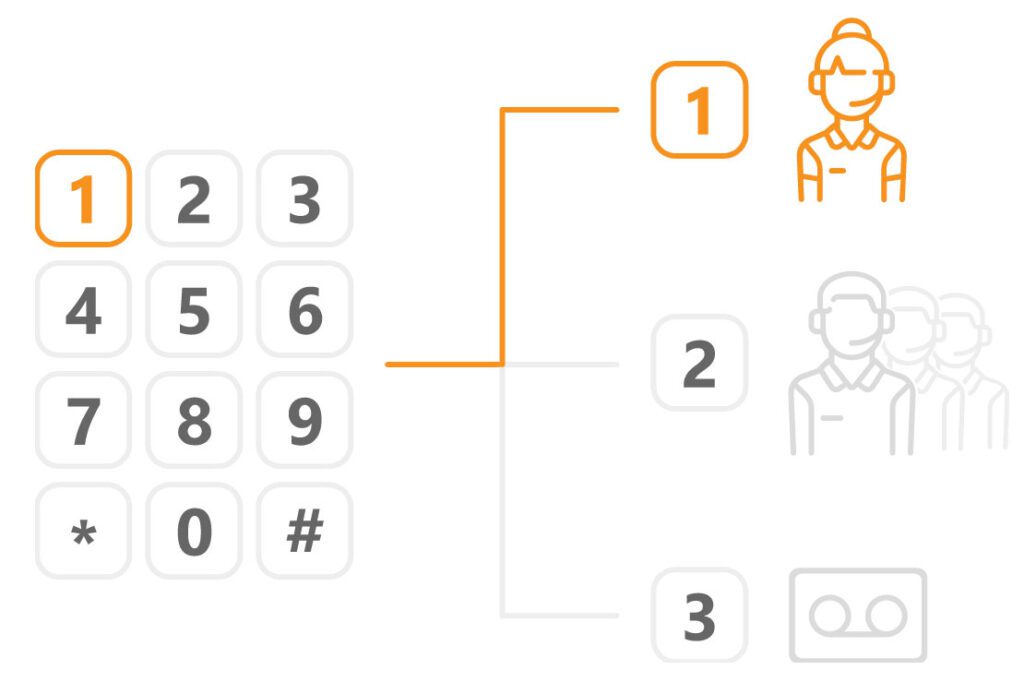
Internal calls amongst colleagues
LiveAgent supports free internal calls (and chats!) between all your agents. All calls are browser based and happen in app. There’s no need to download any external software or third-party applications.
Personalize service with video calls
Need to talk to a customer one on one but they’re too far away? Start a video call! LiveAgent gives you the option to transfer all browser initiated calls into video calls.

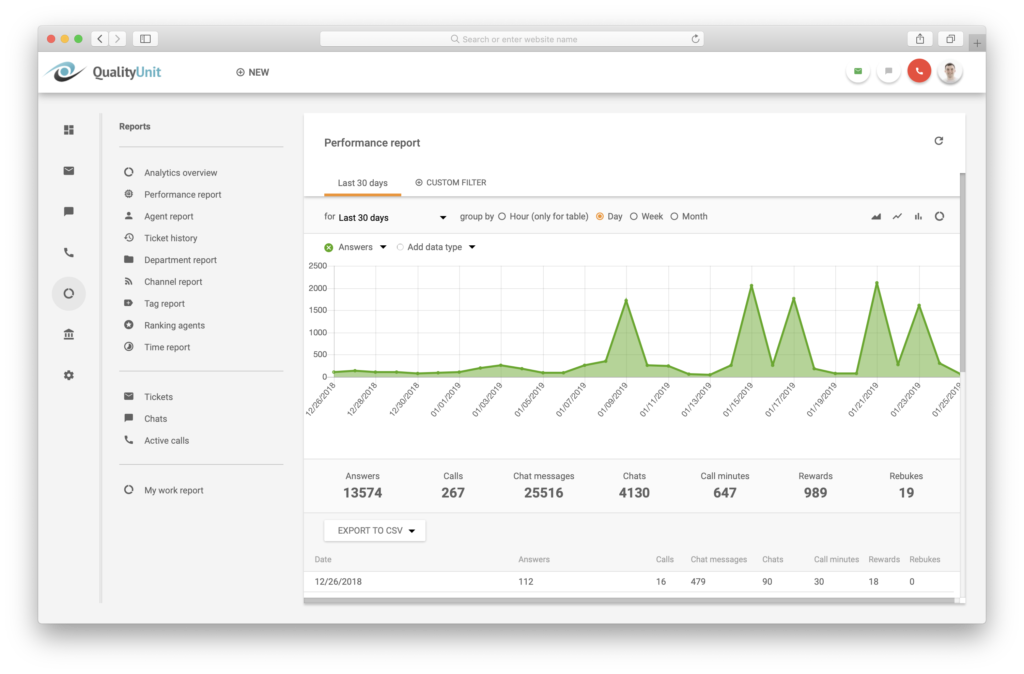
Call tracking, logs, and reports
Monitor the number of incoming and outgoing calls, see which agent answers most calls, how long each call takes, and many more metrics that will help you understand how you’re doing and how you can improve your customer service.
Unlimited call recordings
LiveAgent softphone software can store an unlimited number of call recordings. Every inbound and outbound call you make will be recorded and stored inside of LiveAgent.
If you ever need to access the recordings for quality assurance, agent training, ticket hand offs, or legal purposes, you can do so with a single click.
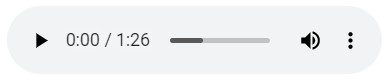
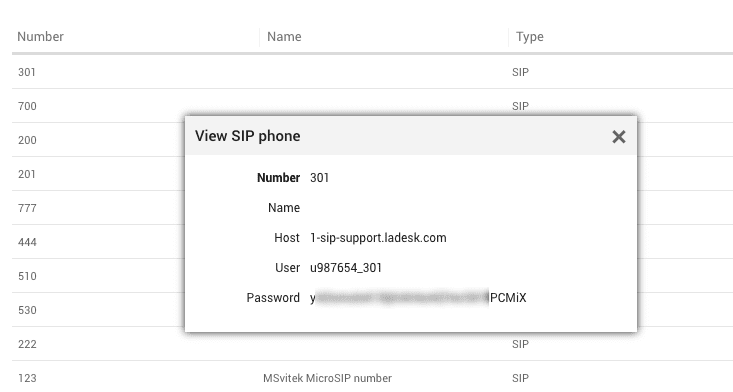
Multiple softphone clients
LiveAgent integrates with multiple B2B VoIP solutions and softphone clients that enables users to make VoIP calls.

LiveAgent combines excellent live chat, ticketing and automation that allow us to provide exceptional support to our customers.
Peter Komornik, CEO
Why is LiveAgent's softphone software the right choice for you?
Easy to use cloud-based technology
LiveAgent is cloud-based and easy to set up and use. Start using our robust call center software within minutes, without involving your IT staff.
All-in-one multichannel platform
The softphone software is just a part of a more complex solution that enables you to easily manage tickets, emails, chats, calls, and social media messages.
Trusted by over 21,000 businesses
LiveAgent has been helping businesses provide the best customer service possible since 2004. Join the LiveAgent family, and find out why we’re the #1 rated help desk software for small and medium-sized businesses.
Fully multilingual software
Our customer success software is used worldwide and comes with full to partial multilingual support. It offers 40+ app languages and allows you to fully customize every special letter or letter accent in the application.
Tired of switching between phones, chats, emails, and other communication tools?
You won’t have to! LiveAgent is a unique piece of software integrating multiple communication channels under one roof with affordable and transparent pricing. Don’t pay additional fees just for using a call center. Compare our omni-channel solution with the rest of the market providers.
3,000+ Trustpilot | GetApp | G2 crowd reviews
-
![Roman Bosch]() It’s a pleasure to have a great portal that improves our customer service.Roman Bosch , Partly
It’s a pleasure to have a great portal that improves our customer service.Roman Bosch , Partly![Partly]()
-
![Christine Preusler]() LiveAgent empowers our agents to provide better, faster, and more accurate support.Christine Preusler , HostingAdvice
LiveAgent empowers our agents to provide better, faster, and more accurate support.Christine Preusler , HostingAdvice![HostingAdvice]()
-
![Karl Dieterich]() LiveAgent helped us to achieve 2 important goals: increase customer satisfaction and sales.Karl Dieterich , Covomo
LiveAgent helped us to achieve 2 important goals: increase customer satisfaction and sales.Karl Dieterich , Covomo![Covomo]()
-
![Hendrik Henze]() We have been using LiveAgent since August and we are really satisfied with it.Hendrik Henze , HEWO Internetmarketing
We have been using LiveAgent since August and we are really satisfied with it.Hendrik Henze , HEWO Internetmarketing![HEWO Internetmarketing]()
-
![Razvan Sava]() Since we are using LiveAgent our response time improved by 60%.Razvan Sava , Webmaster Deals
Since we are using LiveAgent our response time improved by 60%.Razvan Sava , Webmaster Deals![Webmaster Deals]()
-
![Taras Baca]() Our paid customer conversion rate went up 325% the first month we've set up and actively started using LiveAgent.Taras Baca , XperienceHR
Our paid customer conversion rate went up 325% the first month we've set up and actively started using LiveAgent.Taras Baca , XperienceHR![XperienceHR]()
-
![Andrej Ftomin]() I have to say, I have never experienced such a professional customer approach.Andrej Ftomin , TAZAR Group
I have to say, I have never experienced such a professional customer approach.Andrej Ftomin , TAZAR Group![TAZAR Group]()
-
![Matt Janaway]() We find LiveAgent to be the best live chat solution by far.Matt Janaway , The Workplace Depot
We find LiveAgent to be the best live chat solution by far.Matt Janaway , The Workplace Depot![The Workplace Depot]()
-
![Viviane Carter]() We use LiveAgent on all of our ecommerce websites. The tool is easy to use and improves our productivity.Viviane Carter , CSI Products
We use LiveAgent on all of our ecommerce websites. The tool is easy to use and improves our productivity.Viviane Carter , CSI Products![CSI Products]()
-
![Christian Lange]() With LiveAgent we’re able to give our customers support wherever they are.Christian Lange , Lucky-Bike
With LiveAgent we’re able to give our customers support wherever they are.Christian Lange , Lucky-Bike![Lucky-Bike]()
-
![Jens Malmqvist]() I can recommend LiveAgent to anyone interested in making their customer service better and more effective.Jens Malmqvist , Projure
I can recommend LiveAgent to anyone interested in making their customer service better and more effective.Jens Malmqvist , Projure![Projure]()
-
![Catana Alexandru]() I'm sure we would spend 90% of our day sorting through emails if we didn't have LiveAgent.Catana Alexandru , Websignal
I'm sure we would spend 90% of our day sorting through emails if we didn't have LiveAgent.Catana Alexandru , Websignal![Websignal]()
-
![Jan Wienk]() With LiveAgent we are able to keep our players happy by offering more efficient support resulting in higher return rates.Jan Wienk , All British Casino
With LiveAgent we are able to keep our players happy by offering more efficient support resulting in higher return rates.Jan Wienk , All British Casino -
![Allan Bjerkan]() LiveAgent is reliable, reasonably priced, and simply a great choice for any fast-paced online business!Allan Bjerkan , Norske Automaten
LiveAgent is reliable, reasonably priced, and simply a great choice for any fast-paced online business!Allan Bjerkan , Norske Automaten![Norske Automaten]()
-
![Sissy Böttcher]() We like it because it is easy to use and offers great functionality, such as useful reporting features.Sissy Böttcher , Study Portals
We like it because it is easy to use and offers great functionality, such as useful reporting features.Sissy Böttcher , Study Portals![Study Portals]()
-
![Peter Koning]() We love LiveAgent - it makes supporting our customers easy.Peter Koning , TypoAssassin
We love LiveAgent - it makes supporting our customers easy.Peter Koning , TypoAssassin![TypoAssassin]()
-
![Aranzazu F]() We like to offer our customers the best support experience. That’s why we chose LiveAgent.Aranzazu F , Factorchic
We like to offer our customers the best support experience. That’s why we chose LiveAgent.Aranzazu F , Factorchic![Factorchic]()
-
![Rick Nuske]() From setup to ongoing support and everything else in between, the team at LiveAgent continues to impress.Rick Nuske , MyFutureBusiness
From setup to ongoing support and everything else in between, the team at LiveAgent continues to impress.Rick Nuske , MyFutureBusiness![MyFutureBusiness]()
-
![Vojtech Kelecsenyi]() LiveAgent saves us hundreds of precious minutes every day by making customer service clear and in order.Vojtech Kelecsenyi , 123-Nakup
LiveAgent saves us hundreds of precious minutes every day by making customer service clear and in order.Vojtech Kelecsenyi , 123-Nakup![123-Nakup]()
-
![Rafael Kobalyan]() Unlimited agents, email, social media, and phone integration. All that for less than we were paying with our previous provider.Rafael Kobalyan , Betconstruct
Unlimited agents, email, social media, and phone integration. All that for less than we were paying with our previous provider.Rafael Kobalyan , Betconstruct![Betconstruct]()
-
![Martin Drugaj]() We’ve been using LiveAgent since 2013. We can't imagine working without it.Martin Drugaj , Atomer
We’ve been using LiveAgent since 2013. We can't imagine working without it.Martin Drugaj , Atomer![Atomer]()
-
![Ivan Golubović]() It's a cost-effective solution that can help you with a large amount of support requests via different channels.Ivan Golubović , AVMarket
It's a cost-effective solution that can help you with a large amount of support requests via different channels.Ivan Golubović , AVMarket![AVMarket]()
-
![Rustem Gimaev]() Answering emails from Outlook was so hard to manage. With LiveAgent we're sure every email is answered in time.Rustem Gimaev , Antalya Consulting Language Center
Answering emails from Outlook was so hard to manage. With LiveAgent we're sure every email is answered in time.Rustem Gimaev , Antalya Consulting Language Center![Antalya Consulting Language Center]()
-
![Randy Bryan]() LiveAgent is so awesome. With very little time and effort I had it up and running smoothly in a few...Randy Bryan , tekRESCUE
LiveAgent is so awesome. With very little time and effort I had it up and running smoothly in a few...Randy Bryan , tekRESCUE![tekRESCUE]()
-
![Timothy G. Keys]() I highly recommend the LiveAgent product, not only as a Kayako alternative but a much better solution with added value.Timothy G. Keys , Marietta Corporation
I highly recommend the LiveAgent product, not only as a Kayako alternative but a much better solution with added value.Timothy G. Keys , Marietta Corporation![Marietta Corporation]()
-
![Mihaela Teodorescu]() The support team always responded promptly with quick to implement solutions.Mihaela Teodorescu , eFortuna
The support team always responded promptly with quick to implement solutions.Mihaela Teodorescu , eFortuna![eFortuna]()
-
![Hilda Andrejkovičová]() It helps us categorize the nature of the tickets and statistically track what our clients need most.Hilda Andrejkovičová , TrustPay
It helps us categorize the nature of the tickets and statistically track what our clients need most.Hilda Andrejkovičová , TrustPay![TrustPay]()
-
![Alexandra Danišová]() We see LiveAgent as a great tool for communicating with customers.Alexandra Danišová , Nay
We see LiveAgent as a great tool for communicating with customers.Alexandra Danišová , Nay![Nay]()
-
![Samuel Smahel]() LiveAgent sped up our communication with our customers and gave us an option to chat with them as well.Samuel Smahel , m:zone
LiveAgent sped up our communication with our customers and gave us an option to chat with them as well.Samuel Smahel , m:zone -
![David Chandler]() Simply put - LiveAgent beats everything out there at this, or even higher, price-points.David Chandler , Volterman
Simply put - LiveAgent beats everything out there at this, or even higher, price-points.David Chandler , Volterman![Volterman]()
The ultimate guide to softphone software: Benefits and best choices for businesses
Softphone software has emerged as a game-changer, enabling seamless voice and video calls over the internet. This innovation is transforming how companies connect with clients and team members alike.
Softphones offer a range of features that enhance communication and collaboration, making them a worthy alternative to traditional phone systems. Key aspects such as call management, audio quality, and integration with other business applications can greatly influence a company’s choice of softphone software. As organizations continue to prioritize flexible and efficient communication methods, the importance of selecting the right softphone provider grows.
This article is a comprehensive review and guide for the best softphone software available today. Join us as we explore key features, notable providers, and tips for choosing the ideal solution for your business’s unique needs.
- What is softphone software
- Key features of softphone software
- Advantages of using softphones over traditional phones
- Importance of security measures in softphone solutions
- Overview of leading softphone providers
- How to choose the best softphone software
- Understanding implementation challenges and solutions
- The future of communication: Trends in softphone technology
- Benetifts of using softphone software
- Conclusion
What is softphone software
Softphone software allows users to make phone calls over the internet using a computer, tablet, or mobile device. Unlike traditional phones, a softphone utilizes Voice over Internet Protocol (VoIP) technology, making it simple and cost-effective for users.
Softphones offer flexibility by reducing the need for physical phone lines. Companies can easily scale and provide tools for remote work. LiveAgent, for example, is a robust choice for businesses. It offers features tailored for sales teams and customer support, enhancing business communication without additional costs.
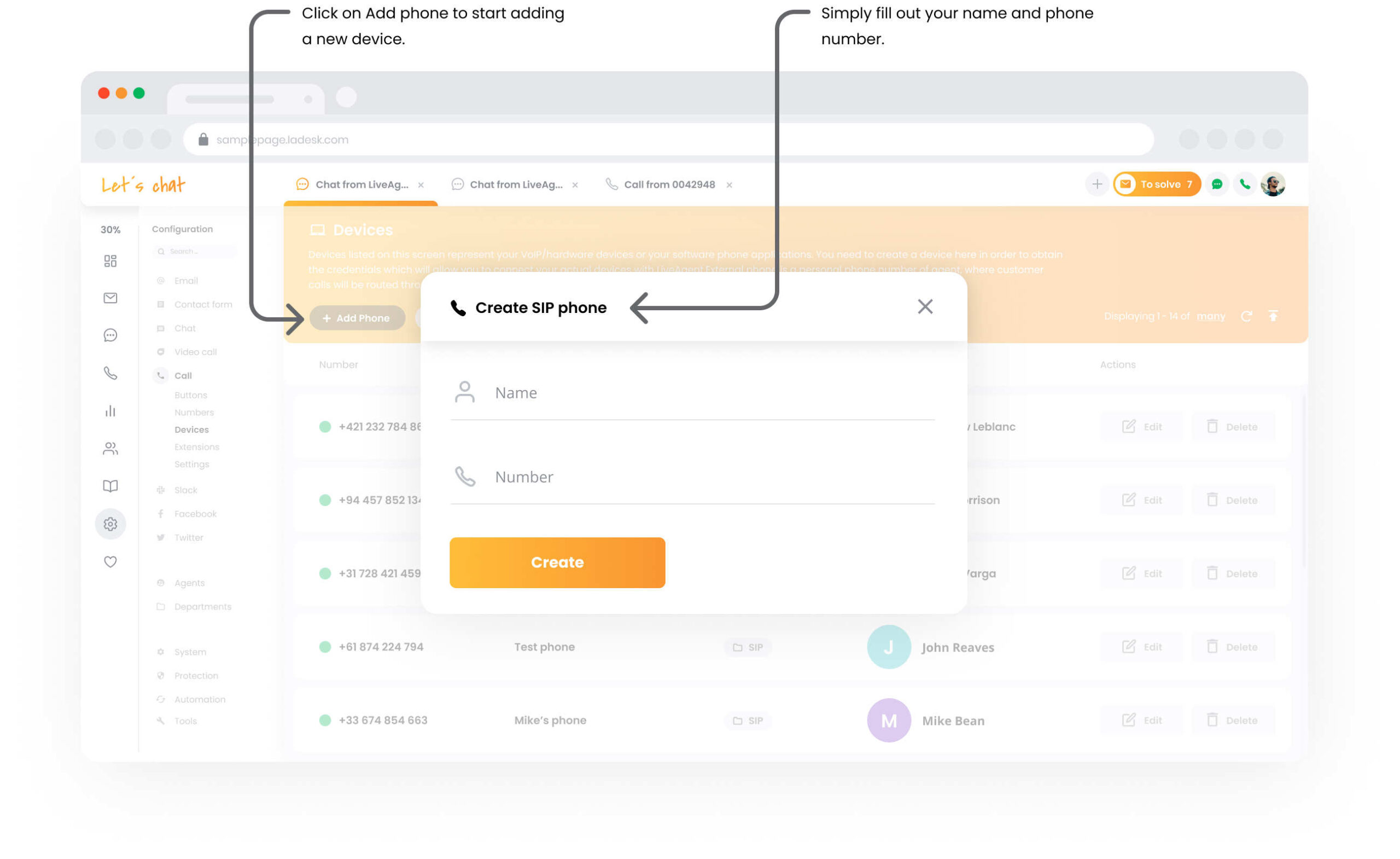
Overall, softphone software provides a virtual phone interface that supports a wide range of business needs, making it an essential tool for modern work environments.
Key features of softphone software
Softphone software has become a vital tool for modern business communication. It uses Voice over Internet Protocol (VoIP) to make phone calls over an internet connection instead of traditional phone lines. This setup offers various key features that enhance business communications.
Key features of softphone software:
- Voice calls and video calls: With softphones, users can make clear voice calls and video calling from their mobile devices or computers.
- Instant messaging: This feature allows quick text-based chats, making communication faster and more efficient.
- Voicemail transcription: Voicemails can be converted to text, enabling users to read messages easily without listening to them.
- Integration: Softphones can integrate with other business applications, facilitating seamless workflow.
- Advanced features: These may include call forwarding, call recording, and custom voicemail greetings.
- Scalability: Softphone software often provides flexible plans, making it easy to scale with your business needs.
Businesses seeking robust softphone applications should consider LiveAgent. It stands out for its user-friendly interface and wide range of advanced features, making it an excellent choice for enhancing business communications. Whether for international calls or a local sales team, a softphone provider like LiveAgent can efficiently manage phone calls without additional costs.
Advantages of using softphones over traditional phones
Softphones offer a modern twist to traditional phone systems. Unlike conventional setups, softphones enable voice and video calls using Voice over Internet Protocol (VoIP). This means you can make phone calls over the internet from anywhere, provided you have an internet connection.
Evaluating audio and video calling quality
Evaluating audio and video calling quality is crucial for seamless communication. Clear calls depend on various factors, including the user’s internet connection and the VoIP provider’s services.
Key factors to consider:
- Internet connection: A stable connection ensures high-quality voice and video calls. An unstable connection may lead to dropped calls or poor sound.
- Device compatibility: Mobile devices and computers need to be compatible with the softphone software for optimal performance.
- Advanced features: Features like noise cancellation, echo reduction, and high-definition video enhance call quality.
- VoIP provider: Choosing a reliable VoIP provider like GoTo Connect is essential. They often offer a wide range of services without added costs.
Comparison table of key factors:
| Key factor | Impact on call quality |
|---|---|
| Internet Connection | Crucial for maintaining call stability |
| Device Compatibility | Ensures software runs smoothly |
| Advanced Features | Enhances clarity and reduces noise |
| VoIP Provider | Offers consistent and reliable quality |
Focusing on these factors ensures better audio and video calls, boosting communication efficiency for businesses and individuals alike.
Advanced call management features to consider
When choosing softphone software, advanced call management features can enhance your business communications. Here are some key features to consider:
- Call routing: Direct incoming calls to the right team members based on specific criteria. This ensures calls reach the correct department quickly.
- Voicemail transcription: Converts voicemail messages into text for fast reading. This feature saves time and allows for easier archiving of messages.
- Interactive voice response (IVR): Allows callers to navigate menus using voice or keypad. This can help guide them to the right service without human intervention.
- Call recording: Capture and store calls for training and quality assurance purposes. It is essential for improving customer service and compliance.
- Conference calling: Enable multiple parties to join a single call. This feature is vital for team meetings and negotiations with clients.
- Call analytics: Provides insights into call durations, times, and frequencies. This data helps in managing and strategizing sales and support efforts.
These features, available in reliable softphone applications, can significantly improve call handling and streamline business communications. Make sure to evaluate each based on your company’s specific needs.
Integration with other business tools and applications
Integration with other business tools and applications is crucial for any company aiming to streamline operations. Softphone software excels in this area, offering seamless connectivity with various platforms.
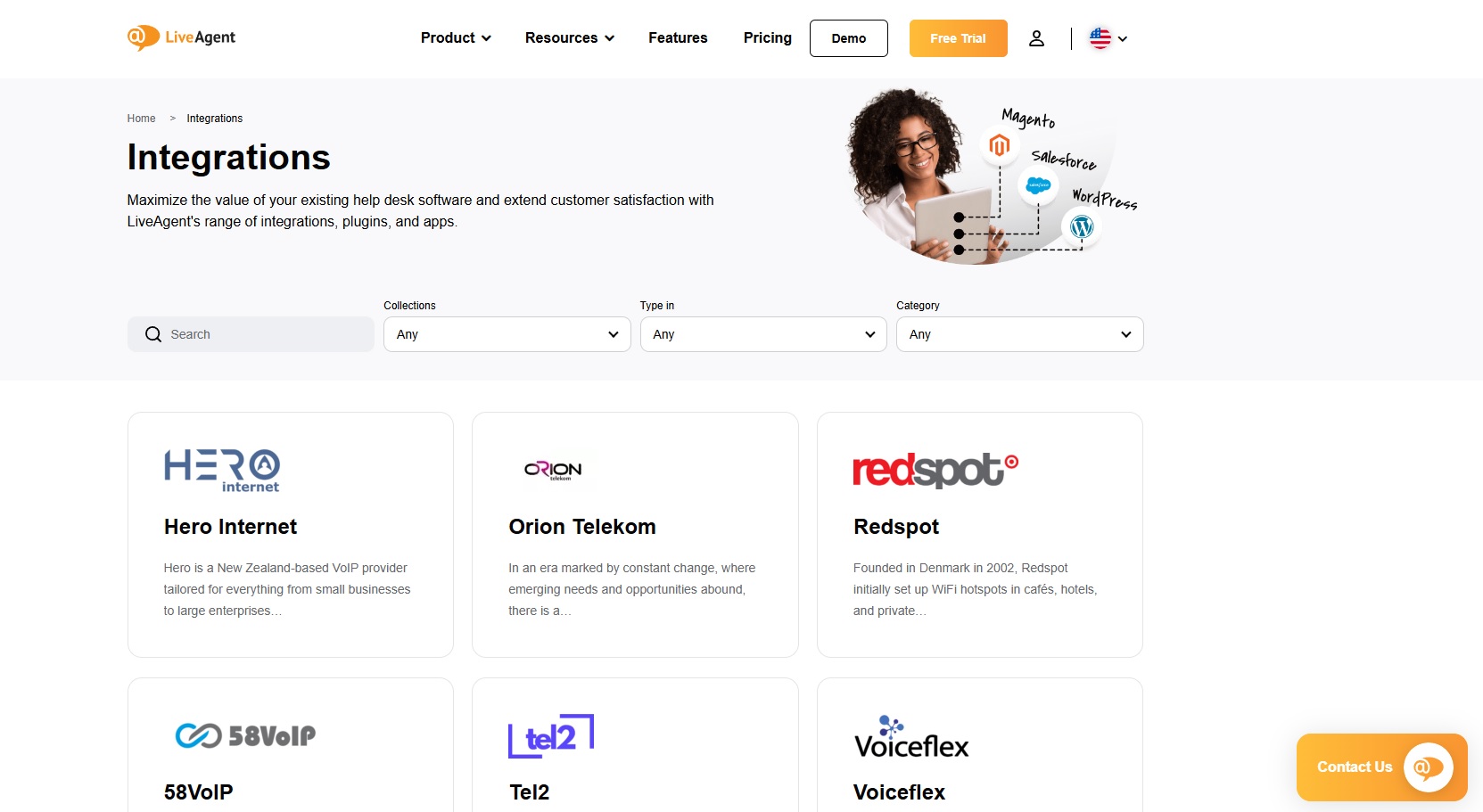
Here are a few key integrations to consider:
- Customer relationship management (CRM): Many softphones integrate with CRMs like Salesforce and LiveAgent. This allows sales teams to access customer information during voice calls, resulting in more personalized interactions.
- Email platforms: Integration with email services like Outlook or Gmail helps manage communication efficiently by syncing call logs and contacts.
- Collaboration tools: Softphone apps often work with tools like Slack and Microsoft Teams, facilitating instant messaging and video calls within a single interface.
- Help desk solutions: Many businesses use tools like LiveAgent to manage customer inquiries. Softphone software integrated with LiveAgent can enhance customer support by streamlining phone calls and live chats.
These integrations enable a wide range of features, boosting productivity and improving business communications. As softphone technology evolves, its ability to connect with other platforms becomes an essential factor for VoIP providers and businesses alike.
Importance of security measures in softphone solutions
Security is crucial for softphone solutions. These applications allow Voice over Internet Protocol (VoIP) calls through devices like mobile phones or desktops. As businesses opt for softphones over traditional phones, protecting sensitive data becomes paramount.
Key security measures for softphones include encryption and secure login. Encryption ensures that both voice calls and instant messaging remain private. Secure login methods guard against unauthorized access, protecting business communications and customer data.
Here’s a quick look at essential security features for softphones:
| Security measure | Description |
|---|---|
| Encryption | Safeguards data during transmission. |
| Secure Login | Requires authentication to access softphone services. |
| Firewall Integration | Blocks unauthorized incoming calls and connections. |
| Automatic Updates | Ensures the latest security patches are applied. |
Softphone providers usually, offer robust security features. They ensure your business communications are protected from cyber threats. By prioritizing security, you can enjoy the benefits of softphone technology while keeping your data safe. Always choose a provider that emphasizes security for peace of mind.
Overview of leading softphone providers
Selecting the right softphone provider is crucial for efficient business communications. With a wide range of options available, it’s vital to understand each provider’s features, integrations, pros, cons, and pricing. Here’s an overview of some of the leading softphone providers for businesses.
Here’s a comprehensive comparison table for five softphone software options: LiveAgent, RingCentral, 8×8, Zoom for Business, and Nextiva.
- RingCentral: A robust choice for businesses needing comprehensive communication tools, but it comes at a higher price point.
- 8×8: Offers good value for unlimited calling and integration with CRM tools, but may have a steeper learning curve.
- Zoom for Business: Best known for video conferencing, it also offers solid softphone capabilities but may have higher costs and dependency on stable internet.
- Nextiva: Provides an all-in-one VoIP solution with excellent customer support, but some features might require additional costs.
| Feature | LiveAgent | RingCentral | 8×8 | Zoom for Business | Nextiva |
| Pros | Integrated help desk features | Comprehensive communication tools | Good call quality | Strong video conferencing | All-in-one VoIP solution |
| User-friendly interface | Mobile app available | Unlimited calling options | Easy to use interface | 24/7 customer support | |
| Affordable pricing | Robust features for collaboration | Video and voice capabilities | Integrated with existing tools | Customizable features | |
| Customizable ticketing system | High reliability | Integration with CRM tools | Large meeting capacity | Various pricing plans | |
| Cons | Limited integrations | Higher cost for advanced features | User interface can be complex | Pricing can be higher than others | Some features may require add-ons |
| Primarily focused on customer support | Learning curve for new users | Limited free plan features | Dependent on internet stability | Contractual obligations | |
| Price | Starts at $15/user/month | Starts at $19.99/user/month | Starts at $12/user/month | Starts at $14.99/user/month | Starts at $18.95/user/month |
| Free Trial | Yes | Yes | Yes | Yes | Yes |
When choosing a softphone, consider the specific needs of your business, including the desired features, budget, and whether you require a free trial to test the service before committing.
LiveAgent
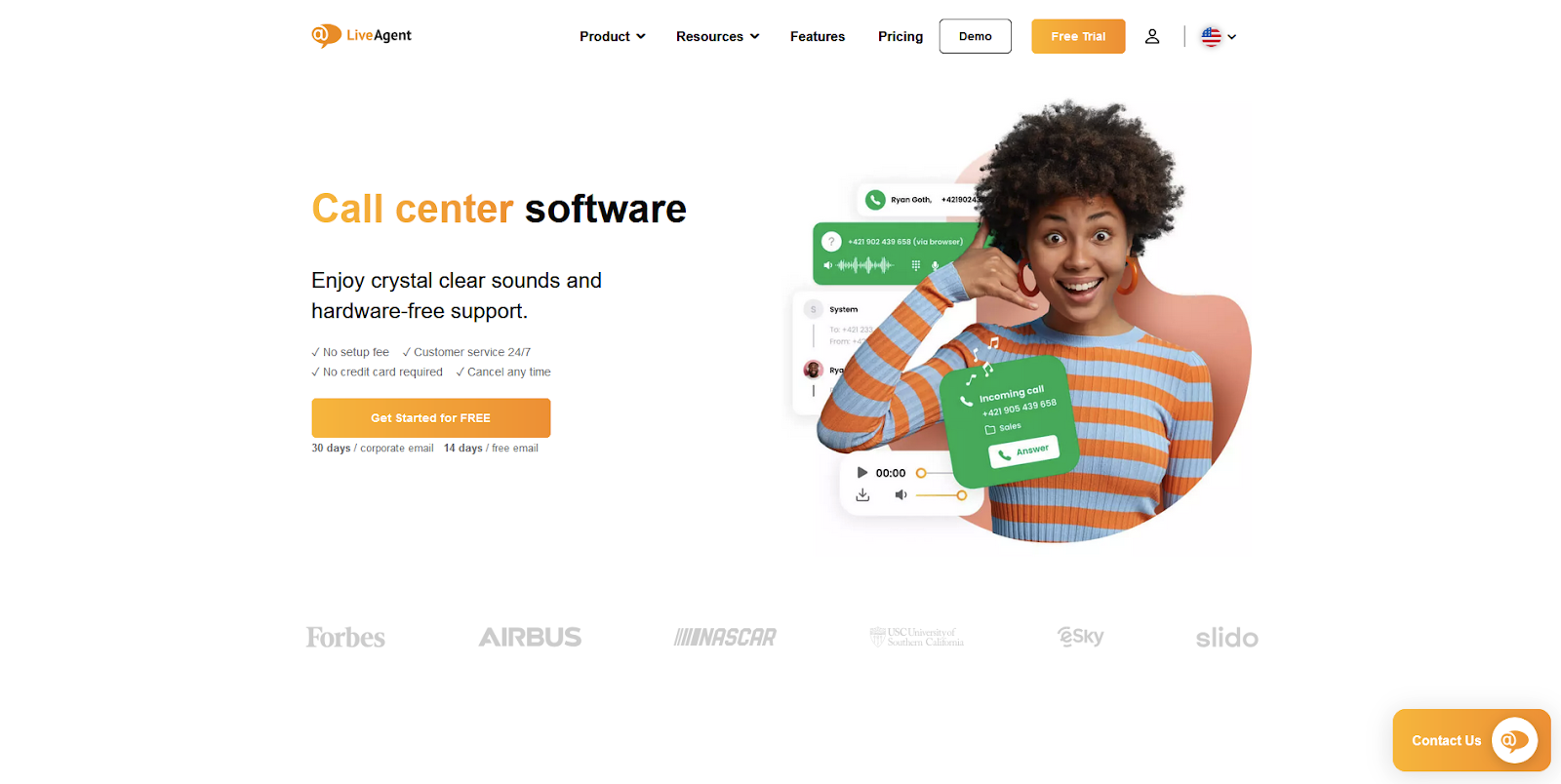
LiveAgent is a robust virtual call center solution that integrates SIP-based VoIP phone support, catering specifically to sales and customer service teams. Designed to streamline communication, LiveAgent combines essential telephony features with advanced customer support tools, making it an ideal choice for businesses looking to enhance their customer interactions through softphone technology.
Key softphone features
SIP-Based VoIP Phone Support: LiveAgent offers seamless integration with SIP (Session Initiation Protocol) for making and receiving calls, allowing users to leverage their internet connection for voice communication without the need for traditional phone lines.
Smart call routing: This feature intelligently directs incoming calls to the appropriate departments and agents based on predefined rules, ensuring that customers are connected with the right person quickly, which improves response times and customer satisfaction.
IVR and call-back options: The Interactive Voice Response (IVR) system allows callers to navigate through a menu to find the service they need. Additionally, call-back options reduce wait times for customers, providing a more efficient user experience.
Call tracking and analytics: LiveAgent enables businesses to monitor and analyze call performance metrics, helping teams measure campaign effectiveness and improve overall communication strategies. This data-driven approach can lead to better decision-making and resource allocation.
Multi-channel support: Besides voice calls, LiveAgent supports multiple communication channels, including email, chat, and social media, allowing businesses to manage all customer interactions from a single platform. This integrated approach is essential for providing cohesive customer support.
LiveAgent’s SIP-based capabilities position it as a powerful softphone software solution, providing users with the flexibility to manage their calls from any device with internet access.
By integrating with various CRM platforms, LiveAgent enhances productivity, enabling agents to access customer information and call history at their fingertips. This feature is particularly beneficial for call center agents who frequently switch between communications, as they can initiate calls directly from their computer or CRM software.
The streamlined installation process for LiveAgent ensures that businesses can quickly set up and configure their softphone system, enabling teams to focus on what matters most—effective communication and exceptional customer service.
RingCentral
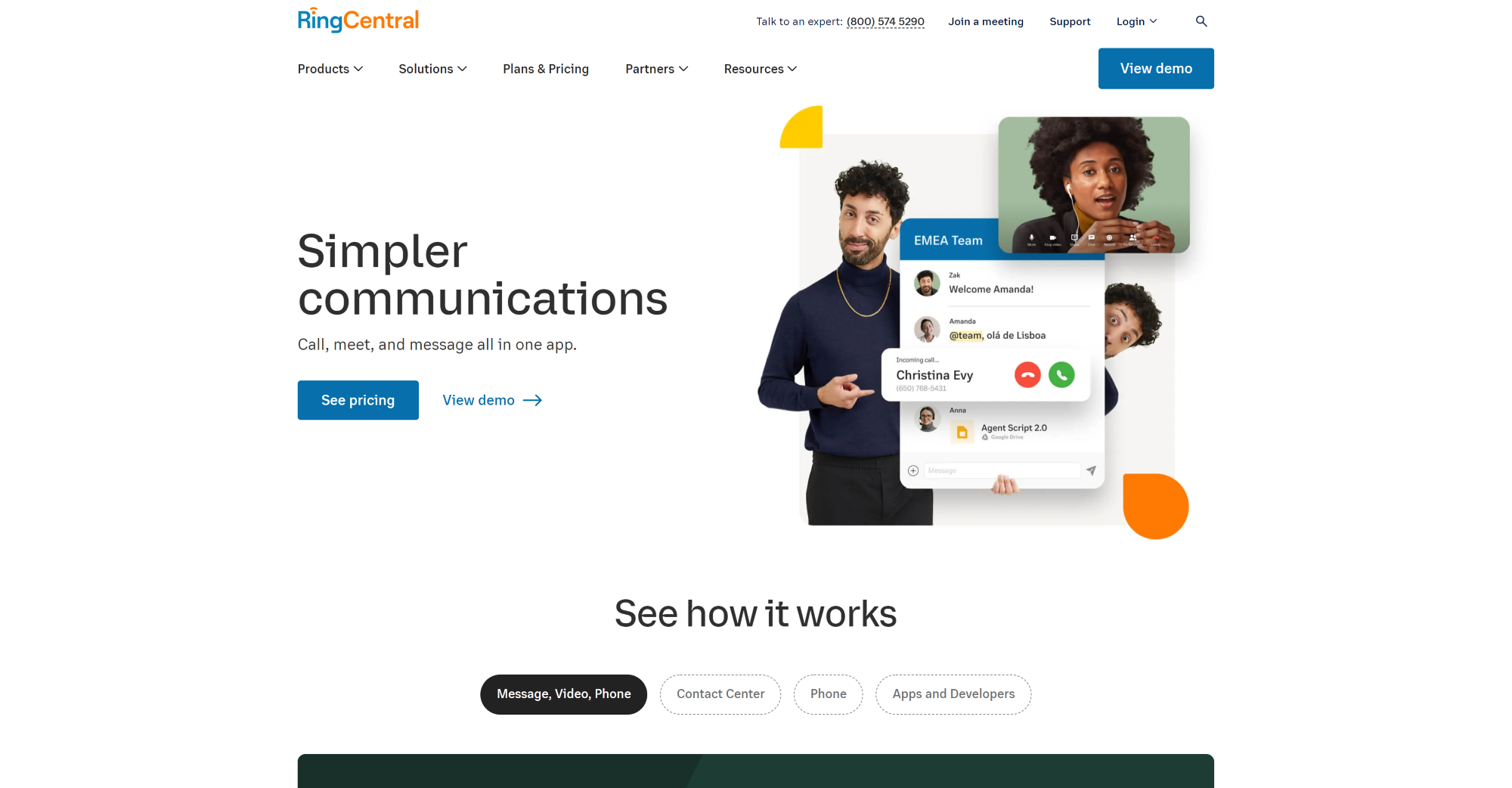
RingCentral is a leading VoIP softphone solution designed to enhance business communication through its comprehensive all-in-one platform. Known for its intuitive interface, RingCentral integrates team messaging, video conferencing, and VoIP calls, making it a versatile choice for businesses looking to streamline their communication processes.
The softphone feature is included in the RingCentral app at no additional cost, allowing users to manage their calls seamlessly across devices.
Key softphone features
Integrated communication tools: RingCentral combines voice calls, video conferencing, and team messaging into one platform, enabling users to switch effortlessly between communication modes. This integration helps teams collaborate effectively without losing context, enhancing overall productivity.
Advanced call management: The platform offers sophisticated call management features such as auto-attendants, call queues, and smart routing. These tools optimize customer interactions by ensuring calls are directed to the appropriate teams or individuals, minimizing wait times and improving customer satisfaction.
CRM integrations: RingCentral supports over 96 CRM integrations, including Salesforce, Zendesk, HubSpot, and Freshdesk. This capability allows businesses to synchronize their communication workflows with customer relationship management tools, ensuring that all data is efficiently managed and accessible.
Voicemail-to-text and email: Users can receive voicemails as text messages or emails, making it easier to manage and respond to missed calls. This feature enhances accessibility and ensures that important messages are never overlooked.
User-friendly interface: RingCentral’s softphone app is designed with an intuitive interface, making it easy for users to navigate and utilize the various features. With real-time presence status and push notifications, users can stay connected and informed about their team’s availability.
RingCentral stands out as a robust softphone solution that caters to businesses of all sizes, offering a rich set of features that enhance communication and collaboration. Whether you’re a small startup or a large enterprise, RingCentral provides the necessary tools to ensure seamless connectivity and effective communication across your organization.
8×8
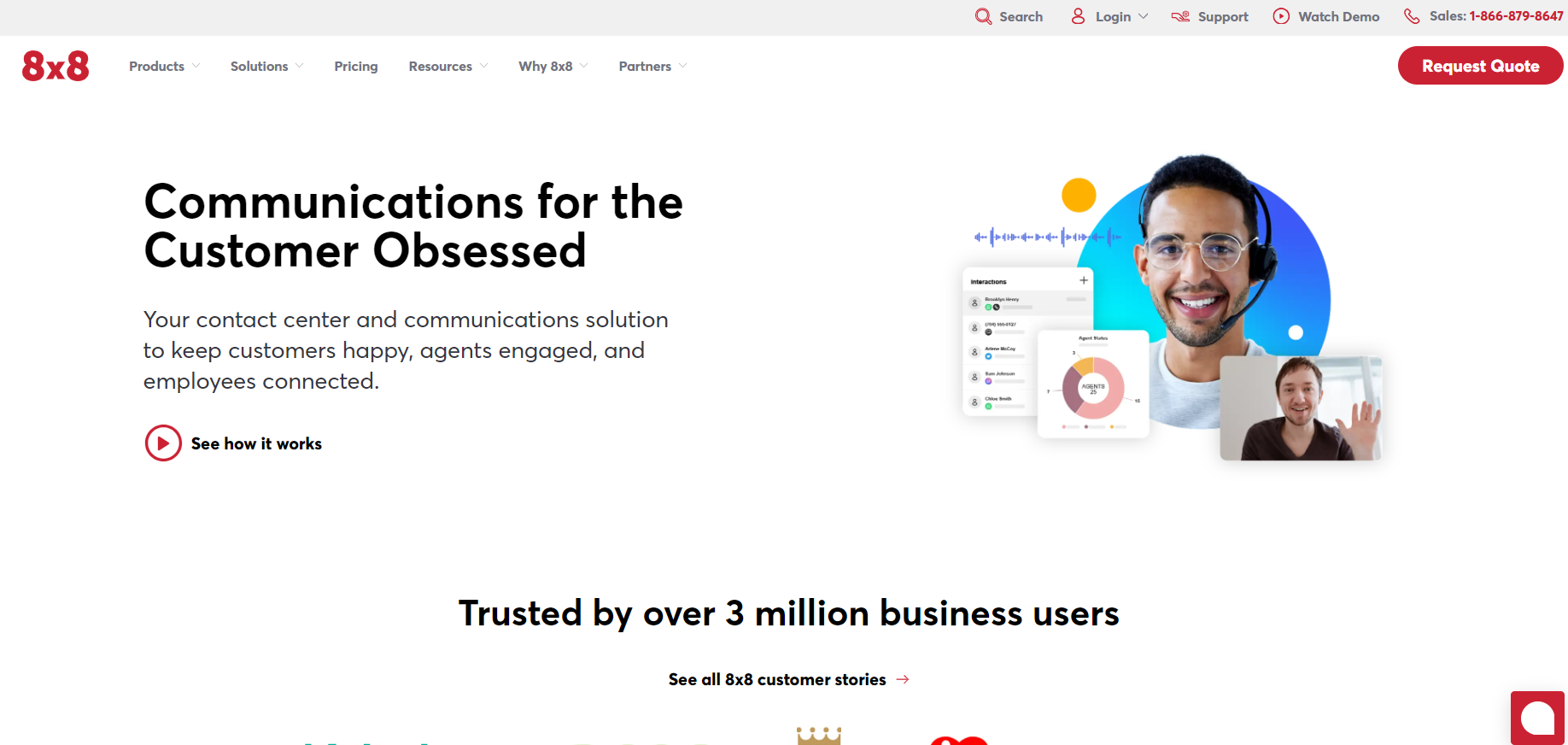
8×8 is a well-established provider of communication solutions that offers a robust softphone application catering to businesses of all sizes. With a reputation for reliability and global reach, 8×8 combines voice, video, team messaging, and contact center solutions into a single platform. The app is designed with user-friendliness in mind, making it an ideal choice for organizations looking to enhance their communication efficiency while scaling their operations.
Key softphone features
Unlimited international calling: 8×8 provides unlimited inbound and outbound calling to 48 countries, making it an optimal choice for businesses with a global presence. This feature significantly reduces international calling costs, facilitating seamless communication with clients and partners worldwide.
Robust analytics: The softphone app includes comprehensive analytics capabilities, allowing businesses to track call quality, usage patterns, and performance metrics. This data is invaluable for optimizing communication strategies and improving overall service delivery.
High-definition (HD) voice: 8×8 delivers high-definition voice quality, ensuring clear and crisp communication during calls. This feature enhances the user experience and strengthens connections with clients and team members alike.
Multi-level auto attendant: The softphone includes a customizable multi-level auto attendant, which streamlines call routing and allows businesses to manage incoming calls efficiently. This feature helps ensure that calls are directed to the right department or individual, improving customer service and operational efficiency.
Visual voicemail and voicemail to email: 8×8’s softphone app offers visual voicemail capabilities, allowing users to view and manage their voicemails easily. Additionally, the voicemail to email feature sends voice messages directly to users’ inboxes, ensuring that important communications are never missed.
8×8’s softphone software stands out for its comprehensive features and capabilities, making it a strong contender for businesses seeking a reliable and user-friendly communication tool. Whether you’re a small startup or a large enterprise, 8×8 provides the tools necessary to enhance your communication strategy effectively.
Zoom for Business

Zoom Phone is a cloud-based VoIP softphone solution designed to enhance communication for businesses of all sizes. It enables users to make and receive calls from their desk phones, mobile devices, or computers while integrating seamlessly with Zoom’s video conferencing and collaboration tools. This all-in-one communication platform not only simplifies calling but also enhances overall productivity through its user-friendly interface and extensive feature set.
Key softphone features
Multi-device support: Zoom Phone allows users to make and receive calls from various devices, including desktop computers, mobile phones, and dedicated desk phones. This flexibility ensures that users can stay connected regardless of their location.
Call management tools: The platform includes essential call management features such as call transfer, call forwarding, voicemail, call recording, and call blocking. These tools help businesses streamline communication and manage calls efficiently.
Integrated messaging and video conferencing: Zoom Phone is part of the larger Zoom ecosystem, allowing for easy transitions between voice calls, video meetings, and team messaging. This integration facilitates seamless communication and collaboration among teams.
Customizable pricing plans: Zoom Phone offers various pricing tiers tailored to different business needs, from pay-as-you-go (Metered) to unlimited calling options. This flexibility allows businesses to choose a plan that best fits their usage patterns and budget.
Global connectivity: With options for international calling and coverage in over 48 countries, Zoom Phone enables businesses to communicate with clients and partners worldwide effectively. The Global Select plan offers unlimited regional calling, making it ideal for organizations with a global presence.
Zoom Phone stands out as a powerful softphone solution for businesses seeking reliable and versatile communication tools. Its combination of user-friendly design, robust features, and competitive pricing makes it an excellent choice for companies looking to enhance their telephony capabilities.
Nextiva
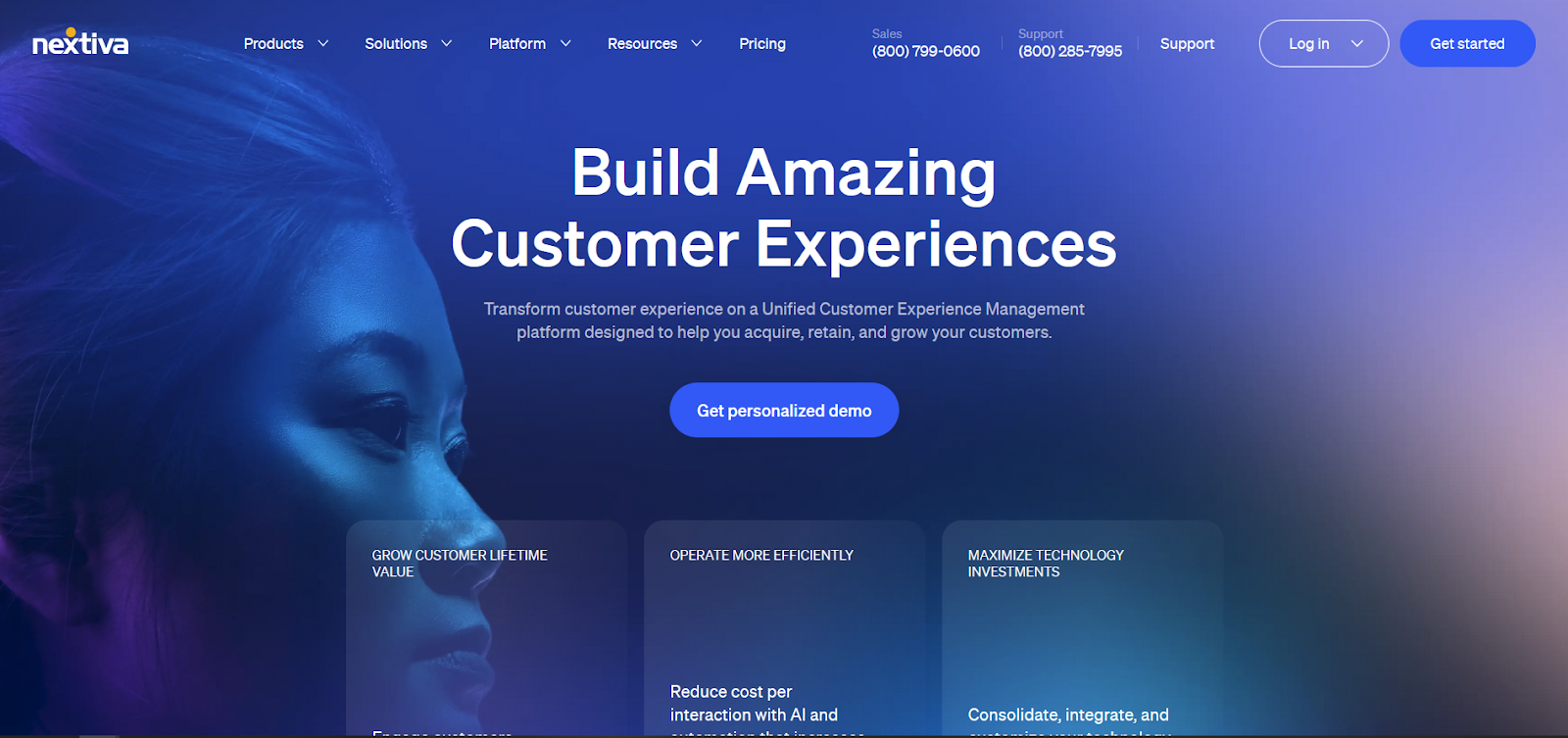
Nextiva stands out as a top-tier softphone solution, providing businesses with a feature-rich VoIP system designed for seamless communication and collaboration. It integrates various communication channels—voice, live chat, messaging, video conferencing, and email—into a single platform, enabling teams to manage their interactions efficiently. Nextiva’s intuitive interface and robust capabilities make it an excellent choice for businesses of all sizes, particularly those focused on enhancing customer engagement and support.
Key softphone features
Comprehensive call management: Nextiva’s softphone includes robust call management tools such as auto-attendant and intelligent call routing. These features help direct incoming calls to the appropriate departments or agents, ensuring that customers receive prompt and accurate service.
Integrated communication channels: The platform supports multiple communication methods, including voice calls, video conferencing, SMS, and live chat. This omnichannel approach allows teams to engage with customers across various platforms, improving response times and customer satisfaction.
Call analytics and reporting: Nextiva offers advanced analytics and reporting capabilities, providing insights into call performance, customer interactions, and team efficiency. These analytics help businesses make data-driven decisions to optimize their communication strategies.
Mobile app compatibility: With the Nextiva One and Cospace apps, teams can stay connected and collaborate seamlessly, even when they are on the go. The mobile-friendly design enables users to manage calls, messages, and meetings from their smartphones or tablets, enhancing productivity.
Voicemail transcription: This essential feature converts voicemails into text, allowing users to quickly read and respond to messages without listening to audio recordings. This capability streamlines communication and ensures that important messages are never missed.
Nextiva’s softphone software combines powerful features with an intuitive user experience, making it an ideal choice for businesses looking to enhance their communication capabilities. Whether you are focused on customer service or team collaboration, Nextiva provides the tools necessary to improve workflows and elevate the overall communication experience.
How to choose the best softphone software
Choosing the best softphone software for your business can boost efficiency and cut costs. Here’s how to select a solution that fits your needs.
1. Identify key features:
Look for softphone apps that support voice calls, video calls, and instant messaging. Advanced Features like voicemail transcription and call forwarding are a plus.
2. Consider your VoIP provider:
Ensure compatibility with your current VoIP services. This ensures seamless integration with your existing system.
3. Evaluate user experience:
A user-friendly interface is crucial. Test out softphone technology for ease of use on mobile devices and traditional phones.
4. Determine scalability:
Choose a softphone provider that offers flexible plans per user per month. This allows your business communications to grow with your sales team.
5. Budget for additional costs:
Assess all potential additional costs, like international calls or extra video calling features..
Understanding implementation challenges and solutions
Implementing new technology in a business can be challenging. It’s important to acknowledge common obstacles to find effective solutions. Here’s a breakdown of key challenges and potential solutions.
| Challenge | Solution |
|---|---|
| Resistance to Change | Offer training and clear communication about benefits. |
| Budget Constraints | Plan phased implementations to spread costs over time. |
| Integration with Existing Systems | Choose software that is compatible with current infrastructure. |
| Lack of Expertise | Hire experts or invest in staff training. |
| Data Security Concerns | Implement robust cybersecurity measures. |
Key implementation strategies:
- Comprehensive planning: Outline every step before starting.
- Stakeholder engagement: Involve team members from the get-go.
- Regular updates: Keep everyone informed to maintain momentum.
- Pilot program: Test solutions on a small scale to address issues early.
By understanding these challenges and solutions, businesses can create a smoother implementation process and successfully integrate new technologies.
The future of communication: Trends in softphone technology
Softphone technology is rapidly changing how we communicate. As traditional phones fade, softphones are becoming vital, especially in business communications. This trend is driven by the flexibility and cost-effectiveness of Voice over Internet Protocol (VoIP) services.
Key features like voice calls, video calls, and instant messaging make softphone software a must-have. Softphones can be used on mobile devices, turning them into virtual phones. Businesses are finding additional benefits, such as voicemail transcription and seamless integration with sales teams.
Softphone applications allow users to manage incoming calls and other communications over an internet connection without the need for phone lines. As the need for flexible communication grows, more advanced features will emerge, enhancing user experience and supporting business goals. Choosing the best softphone for business depends on specific needs, but options like LiveAgent stand out due to their comprehensive features and affordability.
Benetifts of using softphone software
Softphone software revolutionizes how businesses handle communications. Here’s why it’s a game-changer:
- Cost-effective: Softphones reduce the need for traditional phones. They minimize expenses on phone lines and long-distance calls, especially international ones.
- Flexibility and mobility: With softphones, employees can make and receive calls using mobile devices or desktops. This ensures connectivity anywhere there’s an internet connection.
- Advanced features: Softphones offer features like voice calls, video calls, instant messaging, and voicemail transcription. These tools enhance business communications without additional costs.
- Scalability: As businesses grow, softphones can easily add users. This flexibility is key for expanding teams without physical infrastructure limits.
- Integration: Many softphone apps integrate with CRM and other business tools. This integration streamlines operations and improves customer interactions.
Softphone technology offers a modern solution for efficient and effective business communication. It keeps teams connected, reduces costs, and enhances productivity.
Conclusion
Softphone software revolutionizes business communications by offering flexibility and cost-effectiveness. These applications transform mobile devices and traditional phones into efficient communication tools, enabling voice calls, video calls, and instant messaging over an internet connection. This makes softphones an essential asset for businesses looking to streamline their communications.
Among the best softphone software options available, LiveAgent stands out as a superior choice for businesses seeking advanced features and reliability. Its integration with various VoIP services ensures seamless communication without the need for conventional phone lines. This adaptability is ideal for sales teams needing consistent connectivity.
When selecting a softphone provider, consider key features such as voicemail transcription, international calls, and the ability to support a wide range of devices.
To leverage softphone technology, ensure a strong internet connection for uninterrupted calls and video calling capabilities. With the right provider, businesses can improve customer engagement, reduce expenses, and enhance overall productivity. Softphone applications are a smart move towards future-ready communication.
Provide excellent customer service
Discover unparalleled customer support with LiveAgent's all-in-one software. Benefit from 24/7 service, a free trial without a credit card, and seamless integration across 130+ ticketing features. Enhance your business with fast setup, AI assistance, live chat, and more. Choose LiveAgent for exceptional service and satisfied customers.
The right help dek for every business
LiveAgent is a help desk software that adapts to the needs of different business models. Explore how LiveAgent fits your niche. Agency Edu and NGOs rely on LiveAgent.
Smart customer satisfaction software
Boost customer satisfaction in 2025 with LiveAgent! Deliver personalized, 24/7 support on every channel. Free trial, no credit card needed.
You will be
in Good Hands!
Join our community of happy clients and provide excellent customer support with LiveAgent.

Our website uses cookies. By continuing we assume your permission to deploy cookies as detailed in our privacy and cookies policy.

- How to achieve your business goals with LiveAgent
- Tour of the LiveAgent so you can get an idea of how it works
- Answers to any questions you may have about LiveAgent

 Български
Български  Čeština
Čeština  Dansk
Dansk  Deutsch
Deutsch  Eesti
Eesti  Español
Español  Français
Français  Ελληνικα
Ελληνικα  Hrvatski
Hrvatski  Italiano
Italiano  Latviešu
Latviešu  Lietuviškai
Lietuviškai  Magyar
Magyar  Nederlands
Nederlands  Norsk bokmål
Norsk bokmål  Polski
Polski  Română
Română  Русский
Русский  Slovenčina
Slovenčina  Slovenščina
Slovenščina  简体中文
简体中文  Tagalog
Tagalog  Tiếng Việt
Tiếng Việt  العربية
العربية  Português
Português