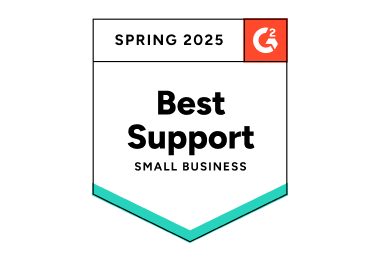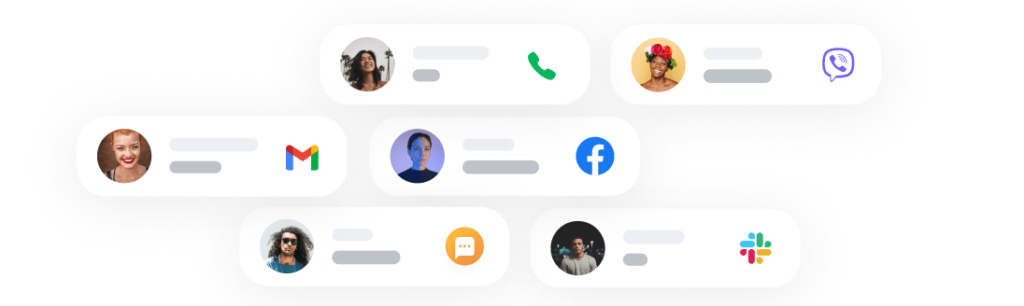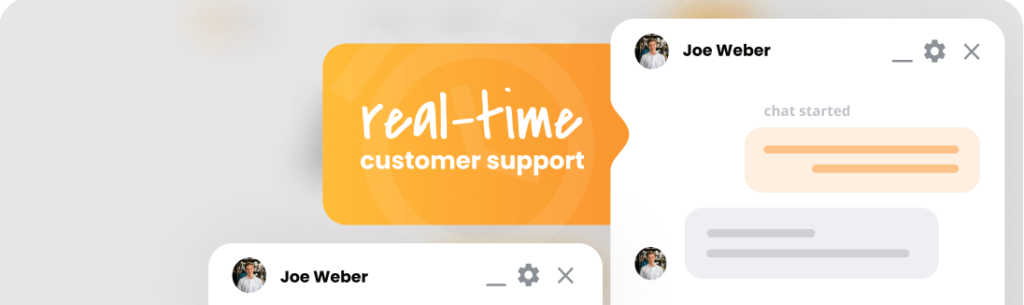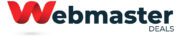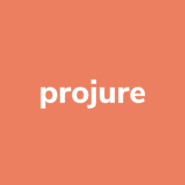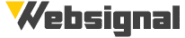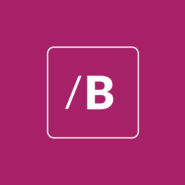Call center software
Enjoy crystal clear sounds and
hardware-free support.
- ✓ No setup fee
- ✓ Customer service 24/7
- ✓ No credit card required
- ✓ Cancel any time
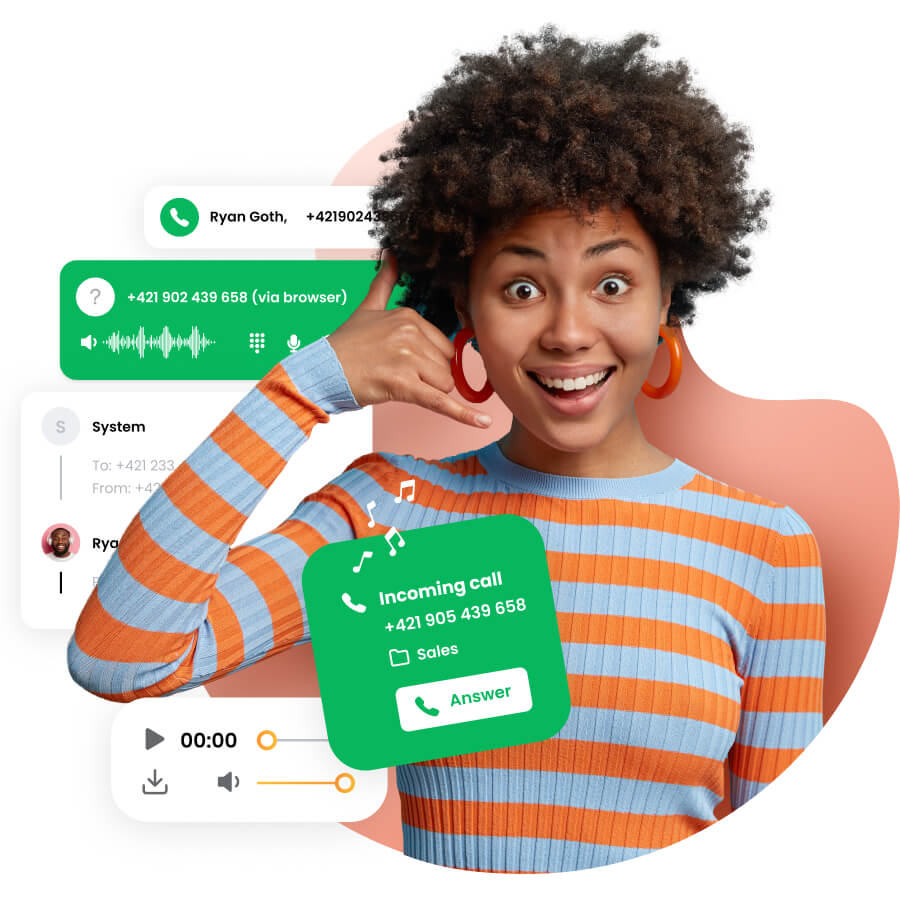
Your full-stack call center software awaits
Engage with your customers effortlessly across all channels. LiveAgent, the omnichannel cloud-based call center software is all you’ll ever need to provide reliable and personalized service to your customers.
Our VoIP (voice over internet protocol) call center phone system is equipped with advanced features such as IVR, call back requests, ACD, smart call routing, call transfers, unlimited call recording, and HD video calls — and that’s just the beginning.
Call center software in your helpdesk
00:00 / 02:02

What is call center software?
Call center software solutions are systems that allow call center agents to handle inbound calls and outbound calls. These solutions are ideal for more personal customer relationship management, and for providing quick customer support.
Call center software demo
00:00 / 04:39

Explore our call center software
Experience our key features with a free LiveAgent trial and see what it’s like to provide professional services with our solution. See how easy it is to set up a call center, add VoIP numbers or configure IVR with our powerful tool
Give your contact center agents the right tools with LiveAgent
Take a look at how LiveAgent can improve communication with your customer contacts and create a great agent experience. Our flexible solution works smoothly so you can focus on making your customers happy.
What your Contact center agents get:
- Faster resolution rates for time-sensitive issues
- Real-time monitoring and call center metrics
- Multiple conversation channels in a single interface
Create personalized customer experiences with LiveAgent
Our contact center tool can help you create the ultimate customer engagement platform, and help you increase customer loyalty. Show your customers amazing support with our help desk solution and solve time intensive issues fast.
Go above customer expectations
- Create personalized experiences for customers
- Improve the quality of customer interactions
- Provide a seamless customer journey
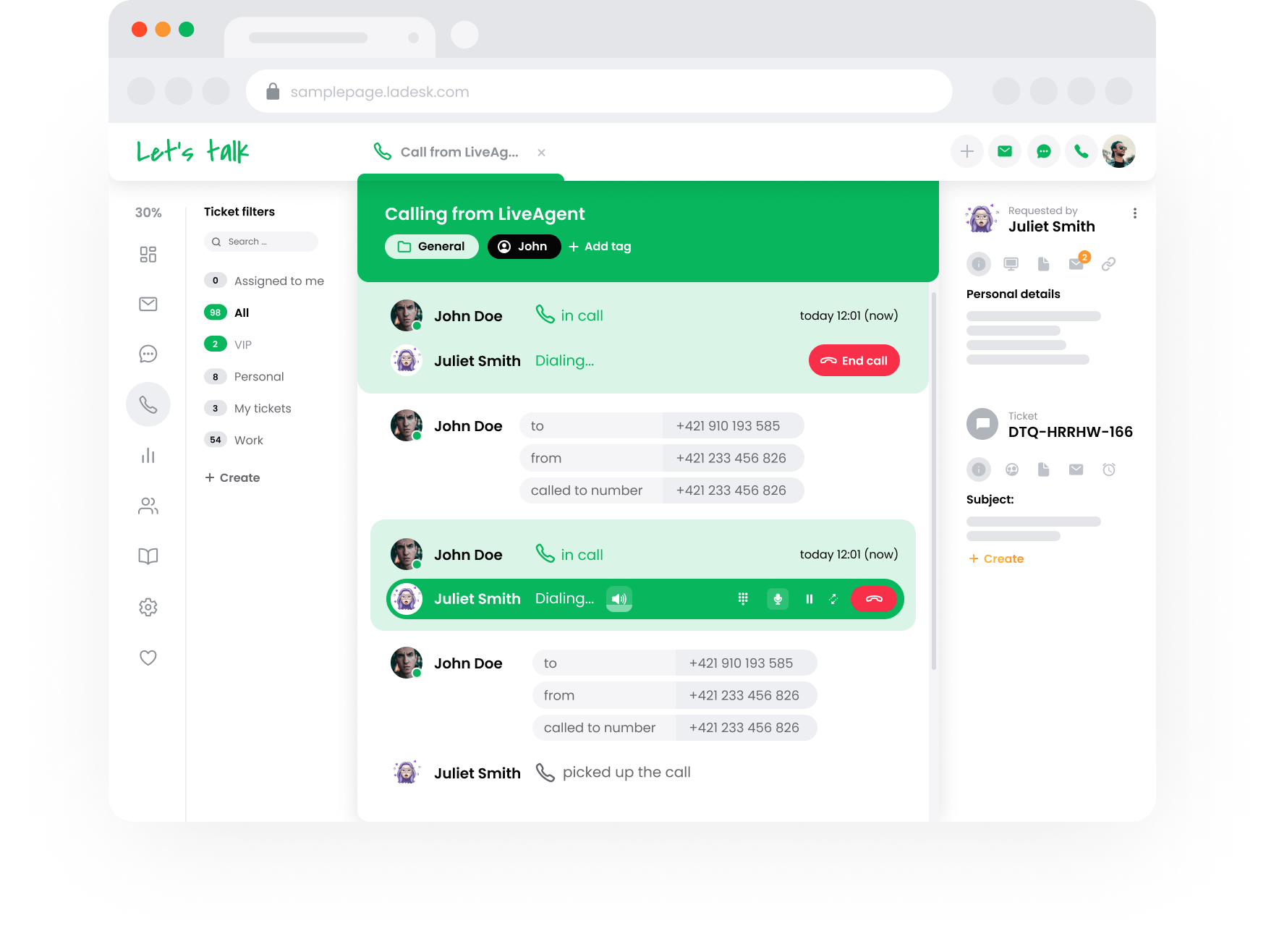
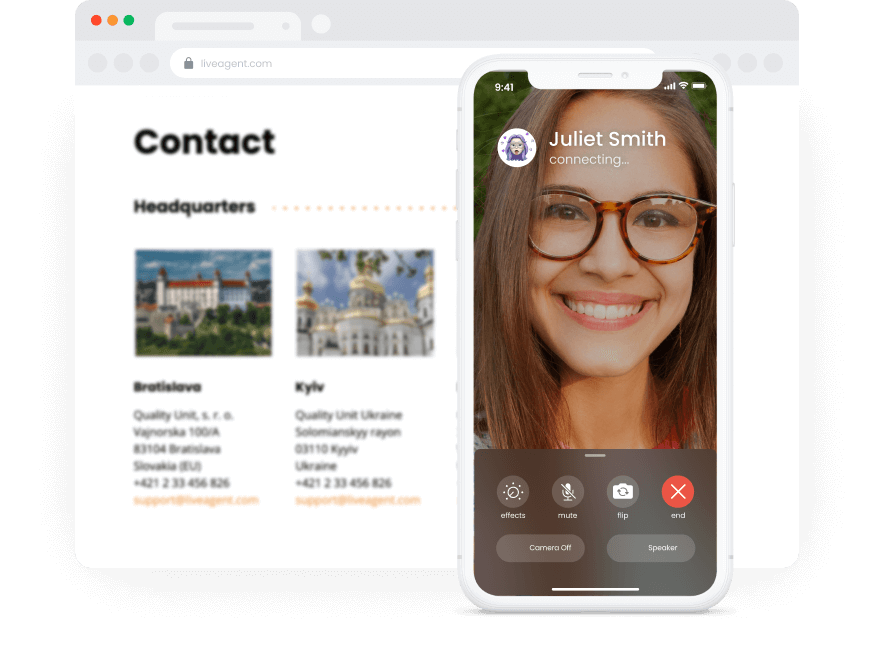
Complete overview of LiveAgent call center solution
Manage customer support center operations with ease thanks to our all-in-one solution. Get your call center productivity to the highest level and improve the quality of customer interactions with LiveAgent.
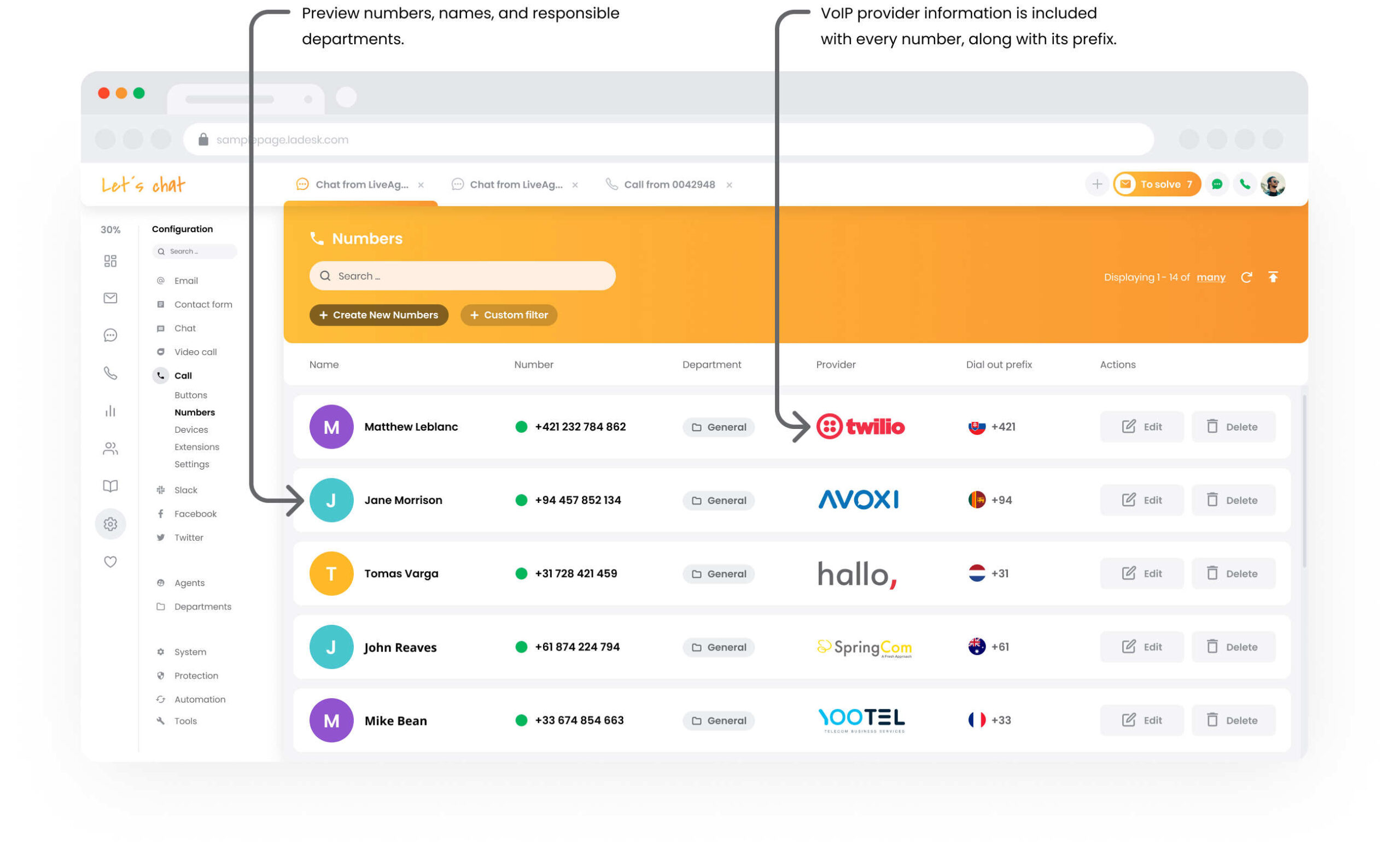
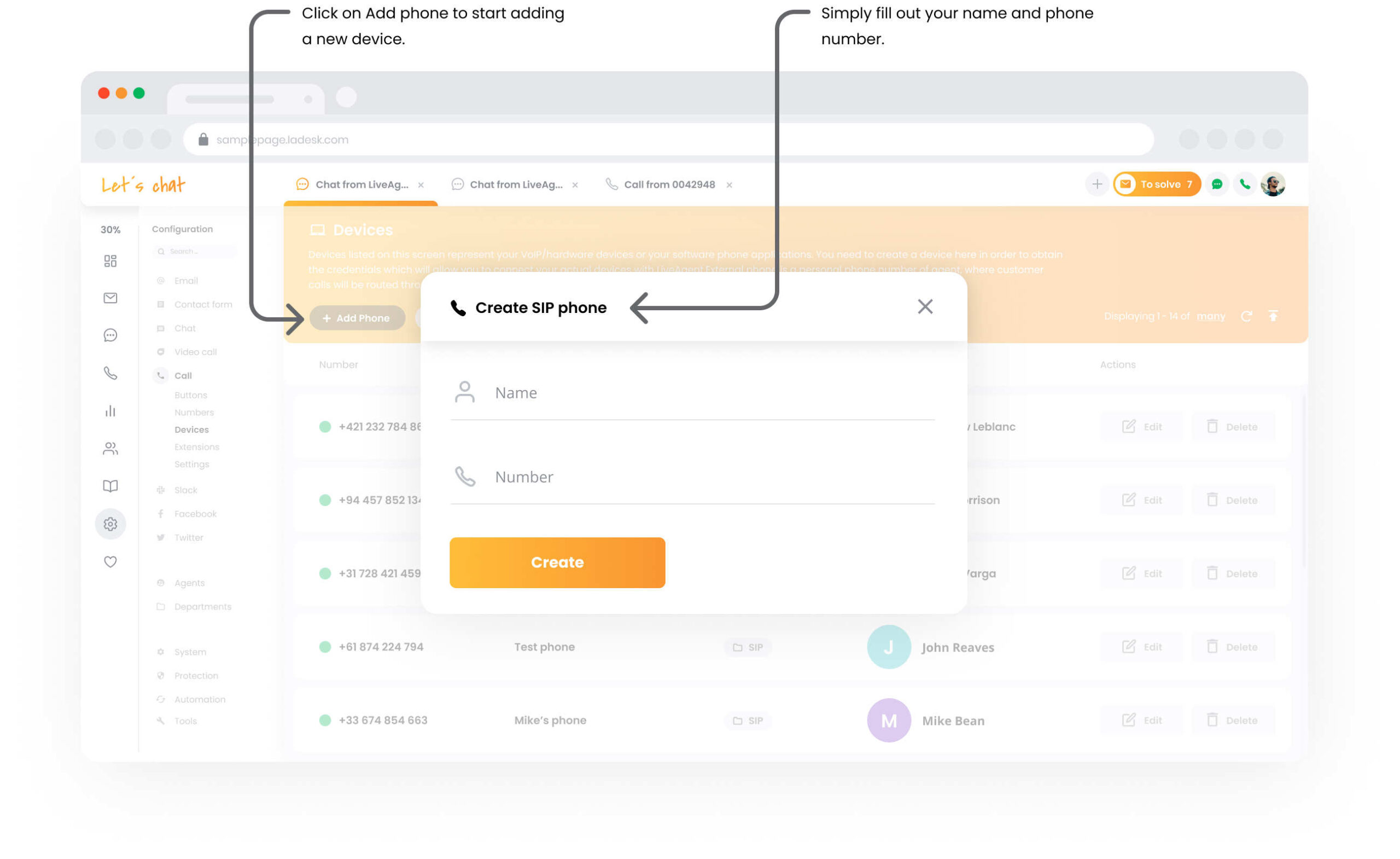
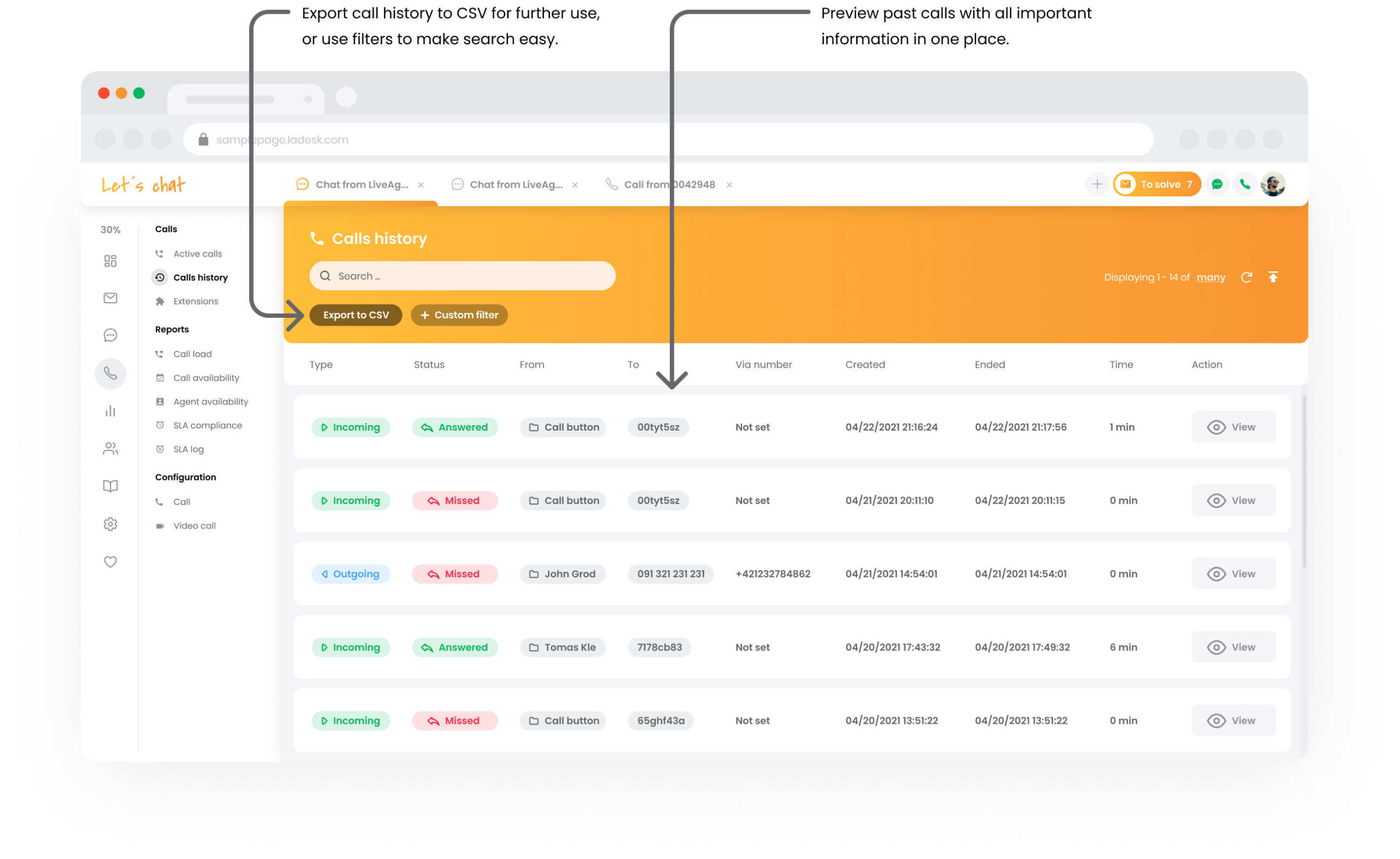
Call center software features
Powerful features that help you improve communication over phone and provide exceptional customer experiences.
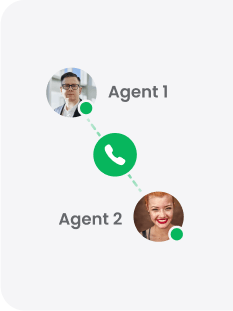
Internal calls
Internal calls is a function that allows you to communicate with you colleagues during their shifts in case of need, alternatively allows you to transfer calls.
Omnichannel help desk software
Our omnichannel call center software can handle multiple channels – our call center, Facebook, Instagram, Twitter, Viber, live chat, customer portal, email, and more.


Click-to-call and mail-to capability
Our web based call center has the ability to call any web number. Click the number you’d like to call, and LiveAgent will do the rest. It can also utilize mail-to protocols.
Call transfers
Our call center has attended and consultative transfers. Attended transfers raise customer satisfaction, and ensure the caller is tied to an agent before the call is terminated.
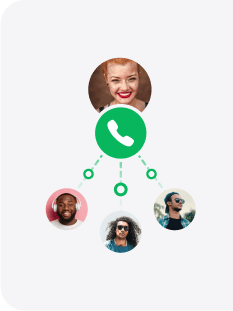
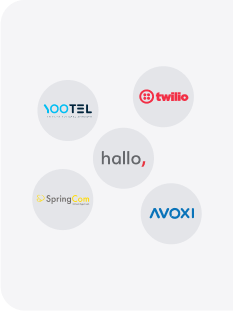
VoIP call center phone system
LiveAgent call center integrates with over 99% of VoIP providers with SIP Trunk. Don’t see your preferred VoIP partner? Contact us and we’ll be happy to add it to our list.
Call back features
Increase customer satisfaction by entrusting customers to request callbacks when they don’t have the time to wait, or when your agents are too busy to answer.
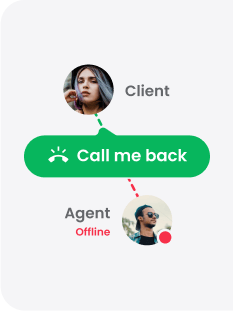
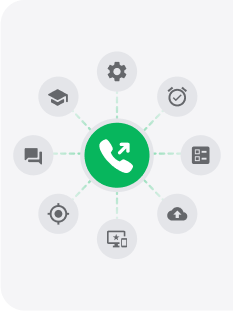
Outbound call center software
Support your customers by reaching out to them with our manual outbound call center. Improve customer relations, and optimize outbound customer interactions.
Call routing to a personal device
Agents have the option to route incoming calls to a personal device, such as a mobile phone. Use ours via forward to a GSM phone number or our LivePhone app.
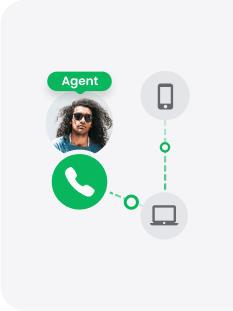
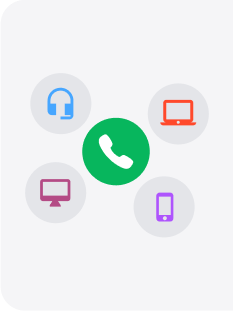
Multiple supported call devices and phone numbers
Connect unlimited call devices and phone numbers with your call center solution. LiveAgent is compatible with both hardware and virtual call devices such as softphones.
Omnichannel agent desktop
LiveAgent’s all-in-one call center solution offers a context-rich desktop. Enhance your call center’s performance with seamless transitions between call handling and accessing client data.
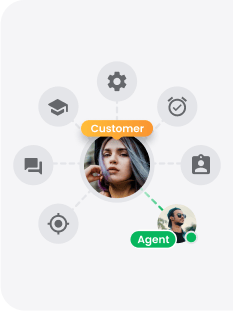

Native and third-party CRM integrations
Your contact center space can ensure your agents provide personalized service at all times with one of our three CRM integrations. You can also use our native CRM tools.
Computer telephony integration (CTI)
Integrate your computers, laptops, and hardware phones with LiveAgent. Answer and make calls with ease, while providing your customers with great customer support.


In-app push notifications
Enable push notifications in the LivePhone app, and it will alert you with a push notification every time there’s a ringing chat, call, or incoming ticket.Call logs
Review your interactions about calls that have been made, received, answered, or missed by agents. Get context on customer history thanks to call logs and history features.
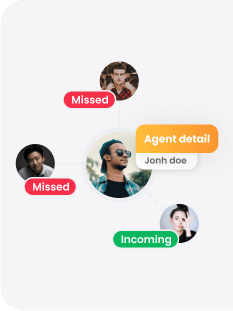
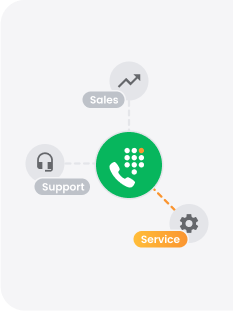
Interactive voice response (IVR)
LiveAgent call center software supports IVR trees. Record your own messages or upload pre-recorded files into your LiveAgent voice response system for intelligent routing.
Automatic call distribution (ACD)
Our call center app distributes calls according to agent priority or random assignment. Pick which setting suits you, as well as custom settings such as pause times.
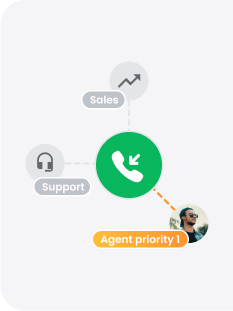
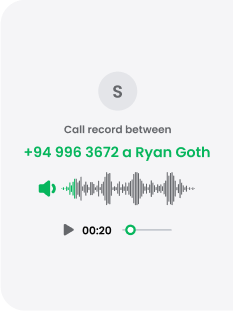
Call recording
Get context on customer history with unlimited call recording that stores every call. Play them back anytime to see how to provide an exceptional customer experience.
Softphones
Our business call center software is compatible with many cloud VoIP phone systems. Connect them to your LiveAgent call center and call with devices you prefer.

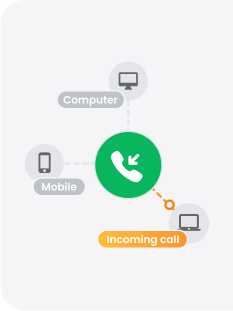
Inbound call center software
Our comprehensive call center solution can manage multiple devices for calls. The system notifies you each time someone is trying to call you on any number.
Built-in knowledge base
Provide 24/7 support and improve customer satisfaction even when your agents are offline. Use our knowledge base for offline support.


Historical reports
Use our historical reports to improve your customer service. Use graphs or charts, and segment your data in any way you want. Keep track of calls, idle time, and more.
Video call software
Our web based call center software enables contact center agents to video chat with customers. Video calls support video, voice and chat without the ability to record.

Fast solutions
Connect with customers faster
LiveAgent call center is easy to set up, and easy to use. Thanks to full integration with our ticketing system, you can make and answer calls faster. Short average reach time can help you solve issues a lot faster.
- Provide faster support with less waiting and create happier customers
- Solve customer issues promptly and on a personal level
20s
Average reach time
Integrate your multi-channel ticketing software with apps you use on a daily basis. We have over 150 integrations available via plugins.
Better reach
Spread your reach and improve your support
Calls are still one of the most popular ways of reaching help desks, which makes calls one of the fastest ways to satisfy your customers. Get one of the most popular customer communication channels and reach more customers.
- Get a popular customer communication channel for your help desk
- Reach more customers, solve more issues and increase ROI
50 %
of all customers make calls
A half of your customer base might be waiting for an option to call you instead of sending emails. Even a few phone lines can improve customer satisfaction.
Quality service
Provide quality customer service
Solve issues on a personal level with real conversation and understanding. Calls can help you deal with customers on a different level while allowing you to avoid lengthy conversations via emails. You can also use video calls.
- Resolve time-intensive issues personally via phone
- Add video calls and call with customers face to face
70 %
Average resolution rate
Research shows that calls are one of the most reliable channels for solving issues. Upgrade your toolset for time-sensitive issues or calls with important clients.
Save more on call center software
Get the cloud call center software that brings you the most value. Compare features and prices for user per month with out price calculator.
Start using LiveAgent now!
Try all that we have to offer with a free 30-day trial
- ✓ No setup fee
- ✓ Customer service 24/7
- ✓ No credit card required
- ✓ Cancel any time
Over 60 VoIP provider integrations
with LiveAgent
Integrate, Automate, Innovate
Stay secure with LiveAgent call center software
LiveAgent’s call center software is GDPR compliant, HTTPS encrypted, and successfully passed the Google OAuth API verification audit.
Product security
Our cloud-based voip call center software runs on a secure connection using HTTPS protocol. All communication between your browser and the cloud contact center is encrypted, including your live chats, call center calls, and email communication.
Data center security
LiveAgent servers are hosted at Tier III+ or IV or PCI DSS, SSAE-16, or ISO 27001 compliant facilities. Our data center facilities are in a secured perimeter with multi-level security zones, 24/7 manned security, CCTV video surveillance, multifactor identification, and more.
Network security
Our network is protected by redundant firewalls, best-in-class router technology, secure HTTPS transport over public networks, and network Intrusion Detection and/or Prevention technologies (IDS/IPS) which monitor and/or block malicious traffic and network attacks.
Provide support across all important
customer channels
Our ready integrations can help you get social, and provide a personalized customer experience on important social channels. Our ticketing system supports seamless integrations with your Facebook, Instagram, and Twitter. You can even handle text communication with our Viber integration.
Provide exceptional customer experience with our live chat. It’s one of the fastest real time chat widgets available, and it can be easily integrated into your websites. Build meaningful customer relationships and turn web visitors into customers. Our chat can help you decrease handle times, and become a valuable tool in any agent workspace.
Enrich your contact center space with a comprehensive knowledge base. Easily create useful articles, information sections, and DIY guides for customers who prefer looking for solutions on their own. Provide answers to common questions with FAQs, or create forums where people can connect with agents or other customers for support.
Handle customer service operations with ease thanks to a state-of-the-art ticketing system. All digital channels are connected so you can easily see all customer conversations in one place. Use tags to keep tickets organized, leave notes for yourself or other agents, and create departments responsible for specific queries.
-
![Roman Bosch]() It’s a pleasure to have a great portal that improves our customer service.Roman Bosch , Partly
It’s a pleasure to have a great portal that improves our customer service.Roman Bosch , Partly![Partly]()
-
![Christine Preusler]() LiveAgent empowers our agents to provide better, faster, and more accurate support.Christine Preusler , HostingAdvice
LiveAgent empowers our agents to provide better, faster, and more accurate support.Christine Preusler , HostingAdvice![HostingAdvice]()
-
![Karl Dieterich]() LiveAgent helped us to achieve 2 important goals: increase customer satisfaction and sales.Karl Dieterich , Covomo
LiveAgent helped us to achieve 2 important goals: increase customer satisfaction and sales.Karl Dieterich , Covomo![Covomo]()
-
![Hendrik Henze]() We have been using LiveAgent since August and we are really satisfied with it.Hendrik Henze , HEWO Internetmarketing
We have been using LiveAgent since August and we are really satisfied with it.Hendrik Henze , HEWO Internetmarketing![HEWO Internetmarketing]()
-
![Razvan Sava]() Since we are using LiveAgent our response time improved by 60%.Razvan Sava , Webmaster Deals
Since we are using LiveAgent our response time improved by 60%.Razvan Sava , Webmaster Deals![Webmaster Deals]()
-
![Taras Baca]() Our paid customer conversion rate went up 325% the first month we've set up and actively started using LiveAgent.Taras Baca , XperienceHR
Our paid customer conversion rate went up 325% the first month we've set up and actively started using LiveAgent.Taras Baca , XperienceHR![XperienceHR]()
-
![Andrej Ftomin]() I have to say, I have never experienced such a professional customer approach.Andrej Ftomin , TAZAR Group
I have to say, I have never experienced such a professional customer approach.Andrej Ftomin , TAZAR Group![TAZAR Group]()
-
![Matt Janaway]() We find LiveAgent to be the best live chat solution by far.Matt Janaway , The Workplace Depot
We find LiveAgent to be the best live chat solution by far.Matt Janaway , The Workplace Depot![The Workplace Depot]()
-
![Viviane Carter]() We use LiveAgent on all of our ecommerce websites. The tool is easy to use and improves our productivity.Viviane Carter , CSI Products
We use LiveAgent on all of our ecommerce websites. The tool is easy to use and improves our productivity.Viviane Carter , CSI Products![CSI Products]()
-
![Christian Lange]() With LiveAgent we’re able to give our customers support wherever they are.Christian Lange , Lucky-Bike
With LiveAgent we’re able to give our customers support wherever they are.Christian Lange , Lucky-Bike![Lucky-Bike]()
-
![Jens Malmqvist]() I can recommend LiveAgent to anyone interested in making their customer service better and more effective.Jens Malmqvist , Projure
I can recommend LiveAgent to anyone interested in making their customer service better and more effective.Jens Malmqvist , Projure![Projure]()
-
![Catana Alexandru]() I'm sure we would spend 90% of our day sorting through emails if we didn't have LiveAgent.Catana Alexandru , Websignal
I'm sure we would spend 90% of our day sorting through emails if we didn't have LiveAgent.Catana Alexandru , Websignal![Websignal]()
-
![Jan Wienk]() With LiveAgent we are able to keep our players happy by offering more efficient support resulting in higher return rates.Jan Wienk , All British Casino
With LiveAgent we are able to keep our players happy by offering more efficient support resulting in higher return rates.Jan Wienk , All British Casino -
![Allan Bjerkan]() LiveAgent is reliable, reasonably priced, and simply a great choice for any fast-paced online business!Allan Bjerkan , Norske Automaten
LiveAgent is reliable, reasonably priced, and simply a great choice for any fast-paced online business!Allan Bjerkan , Norske Automaten![Norske Automaten]()
-
![Sissy Böttcher]() We like it because it is easy to use and offers great functionality, such as useful reporting features.Sissy Böttcher , Study Portals
We like it because it is easy to use and offers great functionality, such as useful reporting features.Sissy Böttcher , Study Portals![Study Portals]()
-
![Peter Koning]() We love LiveAgent - it makes supporting our customers easy.Peter Koning , TypoAssassin
We love LiveAgent - it makes supporting our customers easy.Peter Koning , TypoAssassin![TypoAssassin]()
-
![Aranzazu F]() We like to offer our customers the best support experience. That’s why we chose LiveAgent.Aranzazu F , Factorchic
We like to offer our customers the best support experience. That’s why we chose LiveAgent.Aranzazu F , Factorchic![Factorchic]()
-
![Rick Nuske]() From setup to ongoing support and everything else in between, the team at LiveAgent continues to impress.Rick Nuske , MyFutureBusiness
From setup to ongoing support and everything else in between, the team at LiveAgent continues to impress.Rick Nuske , MyFutureBusiness![MyFutureBusiness]()
-
![Vojtech Kelecsenyi]() LiveAgent saves us hundreds of precious minutes every day by making customer service clear and in order.Vojtech Kelecsenyi , 123-Nakup
LiveAgent saves us hundreds of precious minutes every day by making customer service clear and in order.Vojtech Kelecsenyi , 123-Nakup![123-Nakup]()
-
![Rafael Kobalyan]() Unlimited agents, email, social media, and phone integration. All that for less than we were paying with our previous provider.Rafael Kobalyan , Betconstruct
Unlimited agents, email, social media, and phone integration. All that for less than we were paying with our previous provider.Rafael Kobalyan , Betconstruct![Betconstruct]()
-
![Martin Drugaj]() We’ve been using LiveAgent since 2013. We can't imagine working without it.Martin Drugaj , Atomer
We’ve been using LiveAgent since 2013. We can't imagine working without it.Martin Drugaj , Atomer![Atomer]()
-
![Ivan Golubović]() It's a cost-effective solution that can help you with a large amount of support requests via different channels.Ivan Golubović , AVMarket
It's a cost-effective solution that can help you with a large amount of support requests via different channels.Ivan Golubović , AVMarket![AVMarket]()
-
![Rustem Gimaev]() Answering emails from Outlook was so hard to manage. With LiveAgent we're sure every email is answered in time.Rustem Gimaev , Antalya Consulting Language Center
Answering emails from Outlook was so hard to manage. With LiveAgent we're sure every email is answered in time.Rustem Gimaev , Antalya Consulting Language Center![Antalya Consulting Language Center]()
-
![Randy Bryan]() LiveAgent is so awesome. With very little time and effort I had it up and running smoothly in a few...Randy Bryan , tekRESCUE
LiveAgent is so awesome. With very little time and effort I had it up and running smoothly in a few...Randy Bryan , tekRESCUE![tekRESCUE]()
-
![Timothy G. Keys]() I highly recommend the LiveAgent product, not only as a Kayako alternative but a much better solution with added value.Timothy G. Keys , Marietta Corporation
I highly recommend the LiveAgent product, not only as a Kayako alternative but a much better solution with added value.Timothy G. Keys , Marietta Corporation![Marietta Corporation]()
-
![Mihaela Teodorescu]() The support team always responded promptly with quick to implement solutions.Mihaela Teodorescu , eFortuna
The support team always responded promptly with quick to implement solutions.Mihaela Teodorescu , eFortuna![eFortuna]()
-
![Hilda Andrejkovičová]() It helps us categorize the nature of the tickets and statistically track what our clients need most.Hilda Andrejkovičová , TrustPay
It helps us categorize the nature of the tickets and statistically track what our clients need most.Hilda Andrejkovičová , TrustPay![TrustPay]()
-
![Alexandra Danišová]() We see LiveAgent as a great tool for communicating with customers.Alexandra Danišová , Nay
We see LiveAgent as a great tool for communicating with customers.Alexandra Danišová , Nay![Nay]()
-
![Samuel Smahel]() LiveAgent sped up our communication with our customers and gave us an option to chat with them as well.Samuel Smahel , m:zone
LiveAgent sped up our communication with our customers and gave us an option to chat with them as well.Samuel Smahel , m:zone -
![David Chandler]() Simply put - LiveAgent beats everything out there at this, or even higher, price-points.David Chandler , Volterman
Simply put - LiveAgent beats everything out there at this, or even higher, price-points.David Chandler , Volterman![Volterman]()
Top Call Center Phone Systems & Software for Seamless Communication
Call center software stands as a cornerstone for businesses striving to enhance customer interactions and streamline operations. With the global call center software market projected to reach $69.3 billion by 2030, growing at a compound annual growth rate (CAGR) of 19.6%, it’s clear that organizations increasingly rely on cutting-edge technology to maintain a competitive edge.
In this article, we will delve into the multifaceted world of call center software. We’ll explore what makes certain platforms the best in the market, delve into the role of CRM call center software in enriching customer relationships, and examine solutions tailored specifically for customer service operations.
Additionally, we’ll shed light on the integral features of phone call center software and how it remains pivotal in facilitating seamless communications. Join us as we navigate these essential tools that empower call centers to deliver exceptional service and drive business success.
What is call center software
Call center software is a technological solution that helps businesses manage their customer support operations, typically through handling inbound and outbound communications. This software is designed to streamline the process of managing calls, emails, chats, and other customer interactions, improving efficiency and customer satisfaction. It offers features such as automated call distribution, interactive voice response (IVR), call recording, analytics, and reporting.
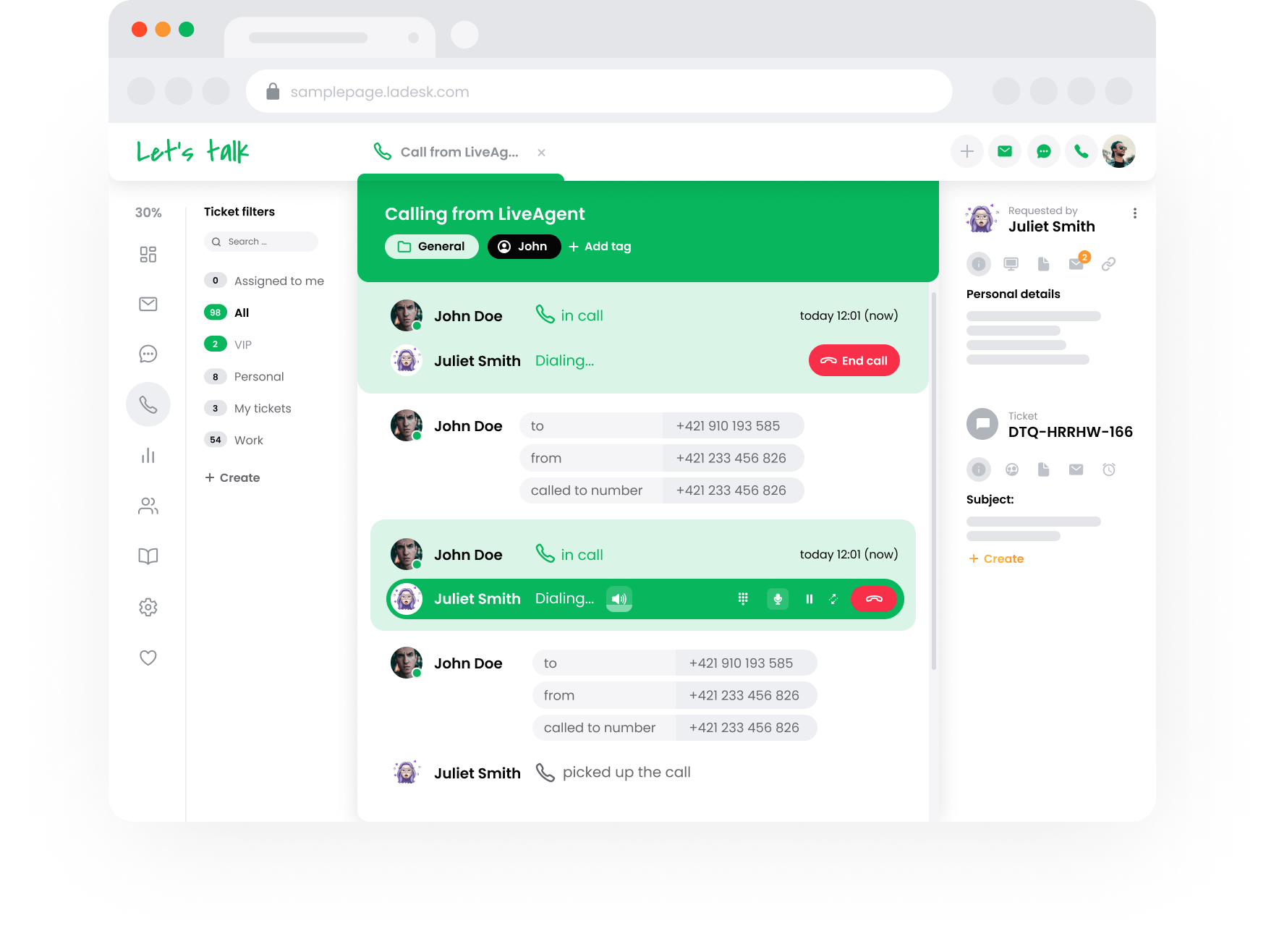
These features enable call centers to track performance metrics, monitor service levels, and ensure efficient resource management. By automating various tasks and offering integrations with customer relationship management (CRM) systems, call center software allows support agents to provide more personalized and effective customer service.
LiveAgent is a popular example of call center software that delivers a comprehensive suite of features tailored for customer service operations. It is an omnichannel helpdesk software that integrates multiple communication channels including voice, email, live chat, and social media, into a single platform. This helps businesses offer consistent and personalized support no matter how customers choose to contact them.
Key features of LiveAgent include:
- Ticket management: Converts all customer queries into tickets that can be managed from a single interface.
- Automated call distribution: Routes calls to the most suitable available agent based on predefined criteria.
- IVR: Interactive Voice Response allows for automated handling of customer calls, directing them to appropriate departments or providing self-help options.
- Live chat: Offers real-time communication with customers directly through the website.
- Analytics and reporting: Provides detailed insights into customer service performance, agent activity, and ongoing trends.
Benefits of call center software
Let’s have a look at some of the benefits a call center system can bring to your business.
Excellent customer experience
The truth of the matter is that picking up a phone and talking to an expert is way quicker and easier than writing long emails trying to come to a solution. Customers appreciate their inquiries resolved quickly without the need to wait hours, sometimes days, for a response from your customer service team . Sprinkle in a bit of personalized care and friendliness from the staff, and you’re looking at satisfied customers who look forward to doing business with you again.
Increased conversions
It’s well-known that engaged customers buy more frequently and are willing to spend more per transaction. Reliable call center software helps keep your clients satisfied and engaged with your business.
Improved customer service management
Working hand-in-hand with other business applications, call center software enables you to always stay on top of your customer interactions, solutions to their issues, and more. It helps your team stay organized and focused even on busy days.
Multichannel support
Various call center software can be connected to email, live chat, SMS, social media, and more to help you provide a holistic customer experience.
Better security
Keeping customer data safe is one of the most important aspects of running a successful business. Most call center software provides integrated security features and performs actions like instant cloud backup.
Higher KPIs
Call center metrics like average handle time (AHT), first contact resolution rate, call abandonment rate, average hold time, and many others are directly correlated to the call center phone software you use. For example, thanks to your call center system being connected to customer relationship management (CRM), the first contact resolution rate in call centers is between 70-75%.
Call analytics
The more insights you can get, the better. Providing advanced analytics and reports allows you to study call center performance, agent utilization, the average speed of answer, and others. This not only helps you optimize your call center operations but also identifies any outliers among your agents.
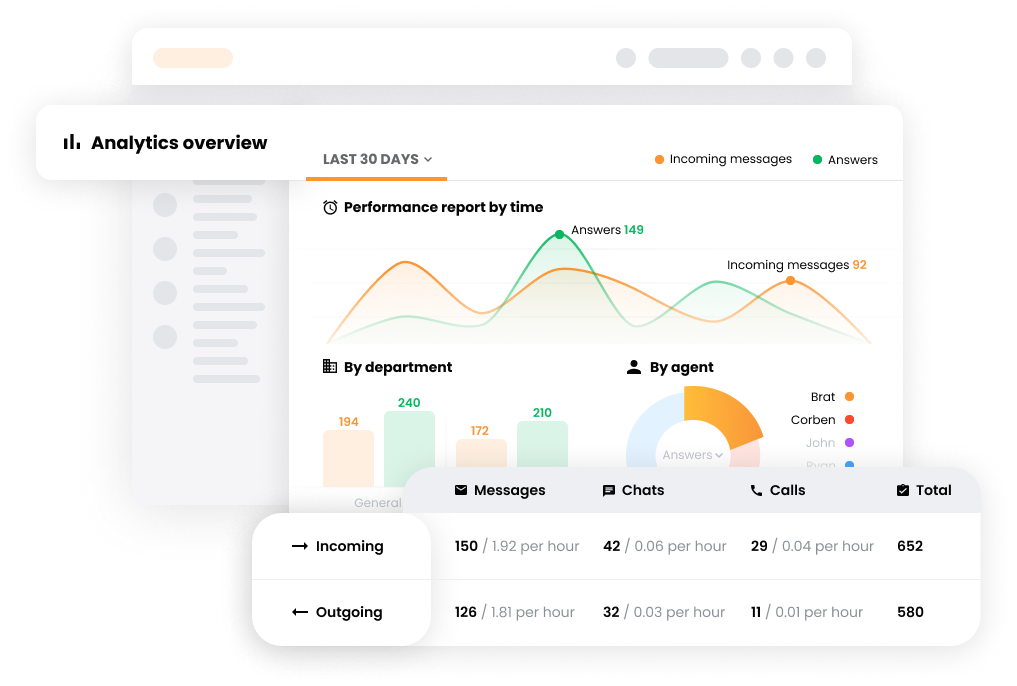
Top Call Center Software providers
This section delves into the leading call center software providers, showcasing premier solutions that cater to diverse business needs. From innovative features like AI-driven analytics and omnichannel support to scalable, cloud-based platforms, these top providers set the standard in optimizing customer service experiences. Explore how these cutting-edge solutions can transform the way businesses engage with their customers, improving satisfaction and operational performance.
1. LiveAgent
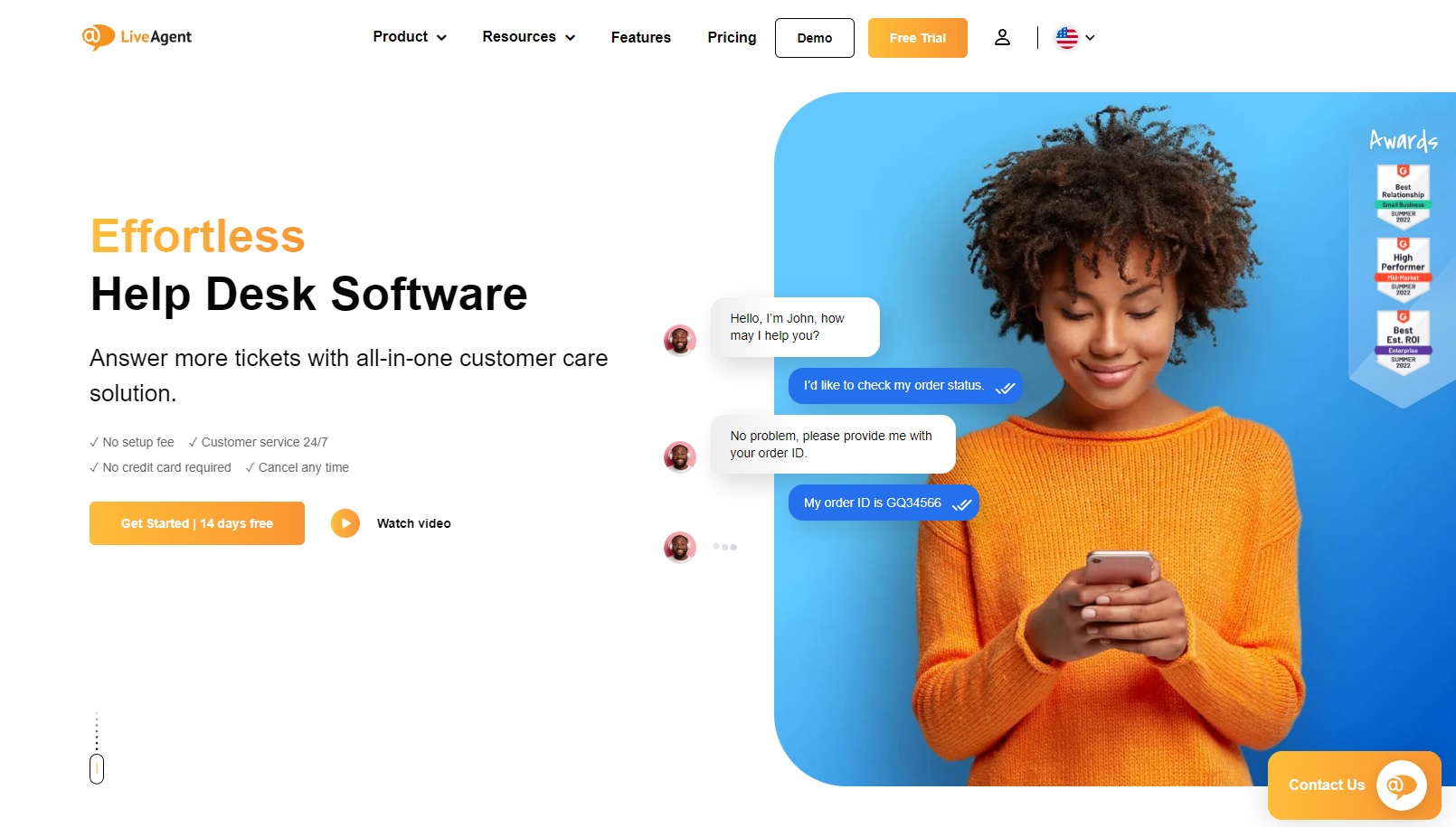
LiveAgent is a widely recognized call center software that offers a range of features designed to enhance customer support and streamline communication processes for businesses of all sizes. As an omnichannel help desk solution, it integrates various communication platforms, allowing support teams to manage customer interactions from emails, calls, chats, and social media in one unified interface.
Features
Multi-channel integration: LiveAgent supports integration with multiple communication channels, providing a comprehensive solution by bringing together email, live chat, phone support, and social media interactions.
Automated ticketing system: The software’s robust ticketing system helps organize and manage customer requests efficiently. It automatically converts all customer interactions into tickets, which can be sorted based on priority, department, or agent assignments.
IVR and call distribution: Users can leverage the interactive voice response (IVR) system and smart call distribution features to ensure calls are routed to the most appropriate agents, enhancing response times and customer satisfaction.
Real-time chat and analytics: LiveAgent includes real-time chat functionality, allowing agents to communicate instantly with website visitors. Its analytics feature provides insights into agent performance, customer satisfaction, and overall call center efficiency.
Pros:
- Comprehensive feature set
- Ease of use:
- Scalability
- Cost-effective
- Reliable customer support
Cons:
- Complex configuration options
- Limited customization in lower tiers
- Learning curve for advanced features
Pricing
LiveAgent offers several pricing tiers, allowing businesses to choose a plan that aligns with their specific needs and budget:
- Free plan: Provides limited features suitable for small startups or trials.Small business plan: Priced at $15 per agent per month, this plan includes basic ticket management functionality.
- Medium business plan: Costs $29 per agent per month, adding live chat features on top of ticket management.
- Large business plan: At $49 per agent per month, this plan offers full access to all features, including call center capabilities, social media integrations, and advanced reporting tools.
- Enterprise plan: At $69 a full-scale solution with extra support & exclusive services.
Author’s opinion
LiveAgent demonstrates a well-rounded and flexible solution for businesses seeking to improve their customer support infrastructure. Its ability to integrate different communication channels and convert them into manageable tickets is particularly appealing. The platform is easy to use, making it a suitable choice even for teams new to such software.
The pricing structure is also well-designed, offering flexibility so that businesses can scale their call center operations economically. However, while the extensive feature set is a significant advantage, it’s essential for businesses to assess their specific needs and the time available to invest in training for advanced features.
In summary, LiveAgent stands out for its comprehensive nature and affordability. With thoughtful planning and a willingness to learn its more complex capabilities, it can significantly enhance a company’s customer service framework.
2. Zendesk

Zendesk is a well-regarded customer service software platform, often praised for its call center capabilities. As part of its broader suite of tools designed to enhance customer interactions, Zendesk offers features that streamline and enhance the efficiency of call center operations.
Pros:
- Comprehensive features
- Integration and scalability
- User-friendly interface
- Omni-channel support
Cons:
- Pricing complexity
- Customization limitations
- Support response times
- Learning curve for advanced features
Pricing
Zendesk’s pricing for its call center software starts with a basic package but can become more expensive with additional features and support options. As of the latest available information, pricing might start at around $19 per agent per month for the lowest tier and can increase significantly depending on the features, number of agents, and service level required. There are also free trials available, allowing businesses to test the software before committing.
Author’s opinion
Zendesk is a solid choice for businesses seeking a flexible, feature-rich call center solution that seamlessly integrates with other systems. Its real strength lies in its ability to provide omni-channel support and a user-friendly interface that fosters efficient customer interactions. However, the potential for escalating costs and the need for occasional additional support and training could pose challenges for smaller businesses or those with very tight budgets.
Overall, Zendesk’s call center software offers a comprehensive solution for those willing to invest time in understanding its complexities and potentially, higher tiers of service. For businesses that prioritize integration and scalability alongside a solid customer experience, Zendesk is a compelling option worth considering.
3. RingCentral
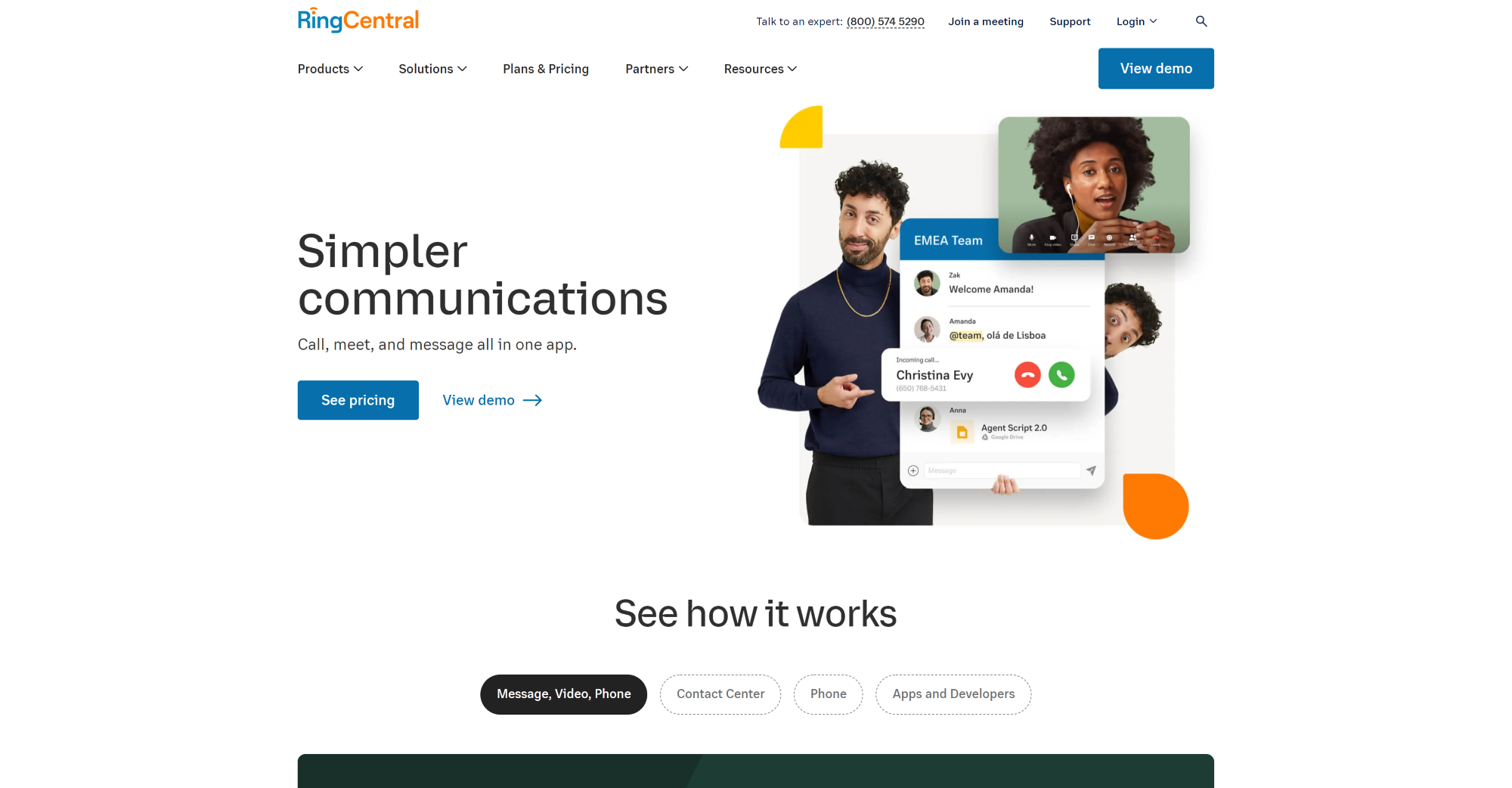
RingCentral is a prominent player in the field of cloud-based communications and collaboration solutions, particularly known for its robust call center software capabilities. The platform has gained recognition for its comprehensive suite of features that cater to businesses of all sizes, aiming to enhance customer service operations through flexible and scalable solutions.
Pros:
- Comprehensive feature set
- Cloud-based flexibility
- Integration capabilities
- Global reach and reliability
- User-friendly interface
Cons:
- Pricing structure
- Complex setup for larger organizations
- Customer support
- Feature overload
Pricing
RingCentral offers several pricing tiers designed to meet a variety of business needs. While the specifics can change, the typical tiers often include:
Essentials: This plan is designed for small teams and offers basic call management features.
Standard: Aimed at small to medium-sized businesses, this tier includes additional features such as automatic call recording and integrations with productivity tools.
Premium: This plan caters to larger businesses with more complex requirements, offering advanced analytics, hot desking, and custom app development capabilities.
Ultimate: The most comprehensive plan, which includes all features available on the platform and is ideal for larger enterprises with extensive call center needs.
It’s important for potential customers to check the latest pricing on RingCentral’s website as they may offer promotions or adjustments to these tiers.
Author’s opinion
RingCentral stands out as a powerful and versatile call center software that meets the needs of diverse business sizes and industries. It excels in providing a cloud-based platform that is both reliable and rich in features, which is crucial for maintaining efficient and effective call center operations. However, potential users should weigh the cost against their specific needs and evaluate whether the suite of features justifies the investment, especially for smaller operations where budget constraints are a consideration.
Overall, RingCentral remains a strong contender in the call center software market, particularly for companies seeking a scalable, comprehensive solution with a solid track record in unified communications.
4. Nextiva
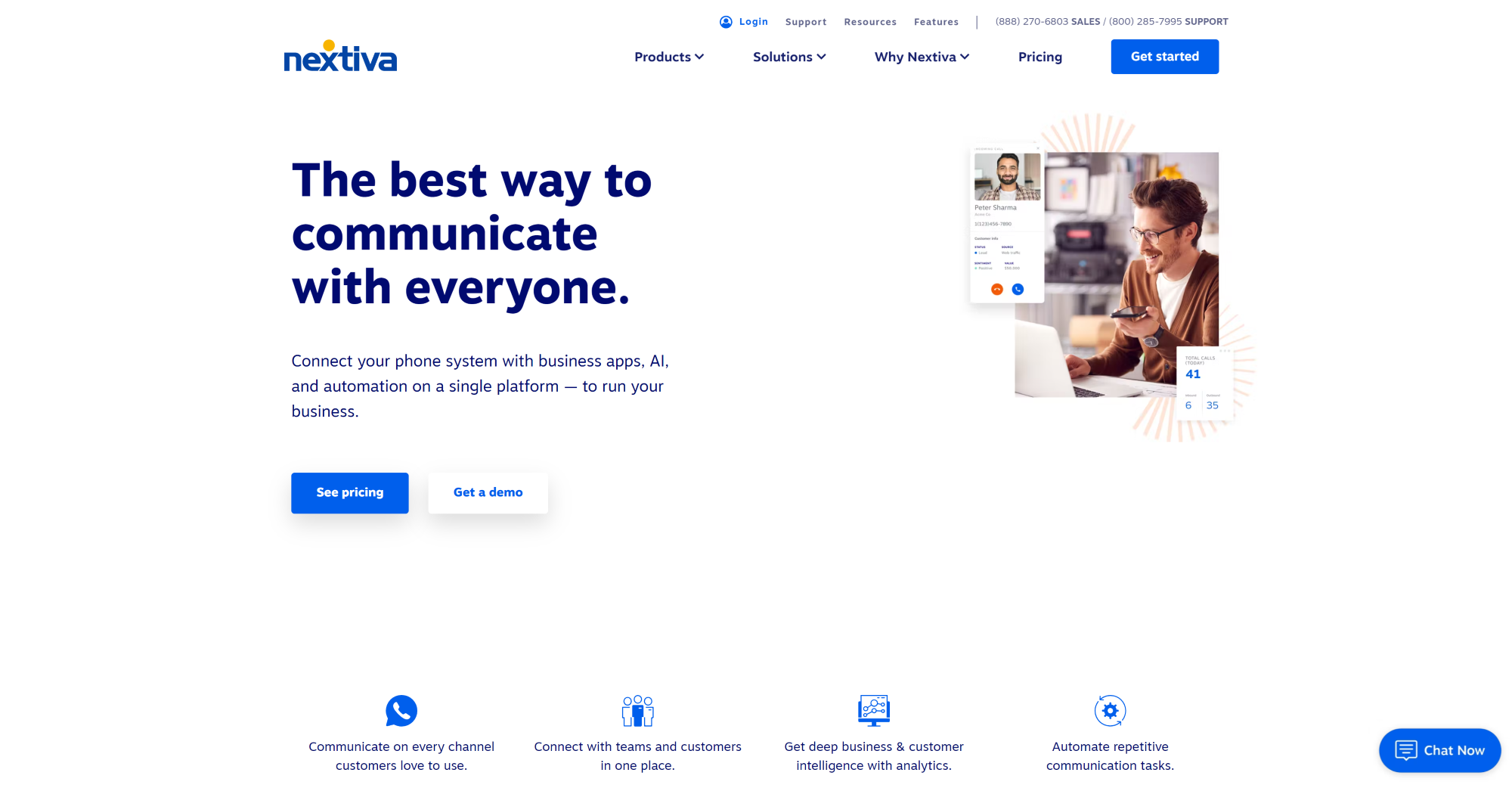
Nextiva is a well-regarded player in the field of call center software, offering a comprehensive suite of features designed to enhance customer service operations and streamline communication within businesses. With a focus on providing robust and reliable solutions, Nextiva’s call center software is part of its broader business communication platform, which integrates various communication tools.
Pros:
- Unified communication
- Scalability
- Advanced analytics
- Easy to use
- Reliable support
Cons:
- Pricing complexity
- Customization limitations
- Feature overload
Pricing
Nextiva offers several pricing plans, generally starting with the Essential, Professional, and Enterprise tiers. Prices can range significantly depending on the number of users, the level of customization required, and any additional features opted for. It’s common for their pricing to start at around $35 per user per month for the most basic plans, with more advanced features and capabilities reaching upwards to around $100 per user per month or more. A custom quote is typically provided for businesses to get a more accurate estimate based on their specific needs.
Author’s opinion
In my opinion, Nextiva stands out as a robust call center software solution for businesses seeking a comprehensive and integrated communication platform. Its ability to scale and adapt to various business sizes and needs makes it an attractive option. The comprehensive analytics and easy-to-use interface are significant strengths that can greatly enhance call center productivity and customer service.
However, its pricing complexity can be a hurdle for small businesses or those new to call center technology. Additionally, businesses with very specific customization needs may need to look into additional integrations or consider alternative solutions. Overall, Nextiva is an excellent choice for businesses that prioritize reliability, scalability, and robust support in their call center operations.
5. Cloudtalk

CloudTalk is a cloud-based call center software designed to streamline and enhance customer interactions for businesses of all sizes. It’s particularly useful for companies that need reliable and efficient ways to manage their call center operations without the infrastructure costs and complexities associated with traditional systems. Here’s an i analysis of CloudTalk’s features, benefits, and potential drawbacks, along with insights into its pricing and an opinion on its overall efficacy.
Features and benefits
Omnichannel communication
CloudTalk enables businesses to manage all customer interactions from a single platform, including phone calls, emails, SMS, and live chats. This ensures that customer service representatives can provide a seamless experience across various communication channels.
Advanced call routing
The software offers intelligent call routing features such as skills-based routing, interactive voice response (IVR), and automatic call distribution (ACD). These features help ensure that callers are quickly connected to the most appropriate agent, thereby improving customer satisfaction and reducing wait times.
Integration capabilities
CloudTalk integrates with a plethora of CRM and helpdesk solutions, such as Salesforce, HubSpot, and Zendesk. This integration facilitates efficient data management and allows agents to access customer information in real-time, leading to more personalized service.
Scalability
As a cloud-based solution, CloudTalk can easily scale with your business. Whether you operate a small startup or a large enterprise, you can adjust your call center capabilities as your customer service needs evolve.
Analytics and reporting
CloudTalk provides robust analytics tools that give insights into call center performance. Metrics such as call volume, wait times, and agent productivity can be monitored and analyzed to identify trends and make informed decisions to optimize operations.
Pros:
- Ease of use
- Flexibility
- Global reach
- Cost-effective
Cons:
- Internet dependency
- Feature overwhelm
- Call quality
Pricing
CloudTalk offers multiple pricing tiers to cater to different business needs:
Starter plan: Aimed at smaller teams, providing basic functionalities at a lower cost.
Essential plan: Includes additional features such as integrations and advanced call management tools.
Expert plan: Designed for larger teams with increased needs for customization and analytics.
Custom plans: Available for enterprises requiring tailored solutions and dedicated support.
Author’s opinion
CloudTalk stands out as a comprehensive, scalable solution for modern call centers. Its emphasis on integration and analytics makes it an ideal choice for businesses looking to leverage customer data to improve service. The flexibility and ease of use are significant advantages, especially for companies with remote workers or distributed teams.
However, the reliance on internet connectivity can be a drawback, particularly for users in regions with unstable service. Additionally, smaller businesses might be paying for features they do not fully utilize or require.
Overall, CloudTalk presents a compelling option for companies wanting to enhance their customer service capabilities without the investment and maintenance burdens of traditional call center infrastructure. Its range of features, combined with competitive pricing, positions it as a strong contender in the call center software market.
Key features of modern Call Center Software
Modern call center software is designed to streamline customer interactions, enhance agent productivity, and improve overall service quality. Here are some key features that define contemporary call center solutions, with specific examples from LiveAgent, a popular customer service software:
Omnichannel communication
Omnichannel communication allows call centers to provide unified support across multiple channels such as voice calls, emails, live chats, social media, and messaging apps. This ensures a seamless customer experience, as users can switch between channels without losing context. LiveAgent excels in this area by integrating all communication channels into a single interface. Agents can view and respond to customer queries in one centralized inbox, dramatically reducing response times and improving customer satisfaction.
Real-time analytics and reporting
Real-time analytics and reporting features are crucial for monitoring call center performance and making data-driven decisions. They provide insights into key performance indicators (KPIs) such as call volume, average handling time, and customer satisfaction scores. LiveAgent offers robust reporting tools that let managers generate detailed reports on various metrics. This enables call centers to identify trends, monitor agent performance, and optimize operational efficiency. The real-time dashboard keeps everyone informed and ready to tackle any sudden spikes in demand.
CRM integration
Seamless CRM integration allows call center software to pull customer data directly into the agent’s interface, providing comprehensive customer profiles and history. This leads to personalized interactions and more efficient service. LiveAgent offers integrations with popular CRM systems such as Salesforce and HubSpot, among others. This integration ensures that agents have immediate access to customer data, enabling them to personalize their approach and provide quicker resolution to customer queries.
AI-powered predictive analytics
AI-powered predictive analytics uses machine learning algorithms to forecast customer behavior and operational trends. This feature is invaluable for resource planning, improving customer satisfaction, and reducing churn rates. LiveAgent incorporates AI-driven insights to predict peak times, enabling managers to allocate resources more effectively and ensure staffed personnel aligns with demand. This foresight allows companies to proactively address potential issues and streamline the customer service process.
Self-service support options
Self-service support options enable customers to resolve issues independently, reducing the number of calls to the center and freeing up agents for more complex tasks. These can include FAQs, knowledge bases, and AI-driven virtual assistants. LiveAgent provides a comprehensive self-service portal that includes a customizable knowledge base, allowing customers to find answers to commonly asked questions quickly. This feature not only reduces inquiry volume but also enhances the customer experience by providing 24/7 assistance.
How to choose the best call center software
Choosing the right call center software is critical for any business focused on enhancing customer service and streamlining operations. Here are key factors to consider when selecting call center software, with a focus on Scalability and Growth Potential, Security and Data Privacy, Compatibility with Existing Systems, and User Training and Support.
Scalability and growth potential
When selecting call center software, it’s essential to choose a solution that can grow with your business. Scalability ensures that as your business expands, the software can handle increased call volumes, additional users, and more complex operations without compromising performance.
- Cloud-Based solutions: Opt for cloud-based software that can easily expand in terms of capacity and features. This allows your business to scale up or down based on your current needs without substantial investment in new infrastructure.
- Flexible licensing: Look for software that offers flexible licensing models, enabling you to add or remove users as needed. This flexibility can help manage costs effectively while supporting growth.
Security and data privacy
Given the sensitive nature of customer interactions, ensuring robust security and data privacy is paramount when selecting call center software.
- Data encryption: Choose software that offers end-to-end encryption to protect customer data during transmission and storage.
- Compliance with regulations: Ensure the software complies with relevant data protection regulations such as GDPR, CCPA, or HIPAA, depending on your industry and location.
- Regular security updates: Opt for solutions that provide regular security patches and updates to safeguard against emerging threats.
Compatibility with existing systems
Seamless integration with your existing systems is vital for operational efficiency and avoiding disruption.
- API availability: Software with a robust API allows for smooth integration with your current CRM, ERP, or other business applications, ensuring data consistency and reducing duplication of efforts.
- Interoperability: Select a solution that supports interoperability with your existing hardware and software platforms to maximize your current investments.
User training and support
The success of new software implementation often hinges on the ease with which your team can adapt to it, making user training and support critical components to consider.
- Comprehensive training: Choose a vendor that offers extensive training resources, such as tutorials, webinars, and user manuals. This helps ensure that your team can fully utilize the software’s features.
- Ongoing support: Look for software providers that offer robust customer support, including 24/7 availability, so that help is readily accessible when needed.
- Community and resources: Consider solutions with an active user community or forums where your team can exchange tips and solutions with other users.
Future trends in Call Center Software
The call center industry is rapidly evolving, driven by technological advancements that are reshaping how businesses interact with their customers. Two significant future trends in call center software are the expansion of virtual and remote work capabilities and the growth of AI and automation tools.
Expansion of virtual and remote work capabilities
The future of call center operations will increasingly embrace virtual and remote work models. The trend towards a more flexible and distributed workforce was accelerated by the COVID-19 pandemic, and it has proven beneficial for both companies and employees. As call center software continues to evolve, it will increasingly support virtual environments where agents can operate from anywhere with an internet connection.
Advancements in cloud-based platforms are facilitating this shift, enabling seamless access to call center resources, regardless of physical location. These platforms offer robust security features, ensuring that sensitive customer data is protected, and they can scale easily to accommodate fluctuating call volumes. Furthermore, virtual work capabilities are likely to include enhanced collaboration tools, such as video conferencing, instant messaging, and shared digital workspaces, fostering a sense of community and cohesion among remote teams.
The benefit of this trend is twofold: companies can access a larger talent pool without geographical constraints, potentially lowering operational costs, while employees enjoy the flexibility and improved work-life balance that remote work offers.
Growth of AI and automation tools
Artificial intelligence and automation are set to transform call center operations dramatically. AI-powered tools are already being integrated into call center software to enhance efficiency, improve customer service, and reduce costs. In the future, these tools will become even more sophisticated and integrated into the call center ecosystem.
AI-driven chatbots and virtual assistants are becoming increasingly adept at handling routine inquiries and transactions, freeing human agents to focus on more complex and high-value interactions. These tools utilize natural language processing (NLP) and machine learning algorithms to understand and respond to customer queries with increasing accuracy and personalization.
Moreover, AI can assist human agents by providing real-time suggestions and insights, thus enhancing decision-making during customer interactions. For example, AI can analyze previous interactions and the customer’s history to tailor responses, thereby improving customer satisfaction and loyalty. Predictive analytics, another AI application, can forecast call volumes and customer needs, allowing for better resource allocation and proactive customer support.
Automation is also streamlining call center processes, from intelligent call routing to automated follow-ups, reducing the time and effort required to manage customer interactions. Robotic process automation (RPA) tools are simplifying back-office functions, further enhancing operational efficiency.
Conclusion
Embracing innovative solutions can fundamentally transform the way we approach today’s challenges. Whether you’re looking to streamline your workflow, boost your productivity, or simply explore new opportunities, our platform offers a unique and comprehensive set of tools designed to meet your needs.
To truly understand the potential benefits and see firsthand how it can fit into your personal or professional life, we invite you to take advantage of our 30-day free trial. This risk-free opportunity allows you to explore all the features and capabilities without any commitment. We are confident that once you experience the value and ease our service provides, you’ll wonder how you ever managed without it. Don’t wait—start your free trial today and take the first step towards a more efficient and inspired future.
Frequently asked questions
What is call center software?
Call center software is a solution that helps businesses manage inbound phone calls from their customers. It can have a multitude of features such as centralized phone calls from landlines or websites, intelligent routing, auto dialer, or even call recording. A call center software should also help call center agents access important information about their customers such as order history, contact information, and previous tickets.
How does call center software work?
A call center software works by centralizing call routing solution from landlines or websites into your software. If a customer calls, the software scans its database of customers to see if it has any prior information about the caller. That information is then accessed by an agent and reviewed before picking up the call. Meanwhile, the call is queued. Once answered, the calls are recorded for training and quality purposes.
What is IVR in a call center environment?
IVR is an interactive voice response technology. IVR enables computers to interact with humans through the use of voice commands or tones from a keypad. IVR is used in a call center environment to route calls to appropriate agents or departments. IVR can also be used to retrieve account information or provide feedback. Therefore, it is a great solution for businesses.
What to look for in call center software?
Among the most important aspects of call center software, you should research are security, and network reliability. Moreover, depending on your business needs, you should look for call center software’s scalability, the number of integrations it offers, the availability of the customer support, the limitations of the software, and which collaboration tools it provides.
What is the function of a call center?
The main function of a call center is to enable customers to call businesses with any questions they might have regarding products, policies, returns, functionality, troubleshooting, or feedback.
What is call center software best for?
Call center software allows you to operate a call center whenever and wherever your customers need you. From cold calling to answering intricate technical questions, call center software is what makes it possible to provide amazing personalized support to your customers while learning from each interaction and every customer insight on how to provide the best customer care..
How much does call center software cost?
The price depends on the quality of the software you choose. LiveAgent is an all-in-one help desk solution that also includes a call center. The price is derived based on how many agents your company needs per month. Our All-inclusive subscription contains a full-stack call center, which is $49 a month per agent.
What are the benefits of the call center software?
Call center software benefits include improved agent efficiency, customer engagement, customer experience, and increased sales. You can try free call center software and experience the benefits first hand.
What is needed to set up a call center software for business?
The only thing you need is a VoIP number that supports SIP trunking. That is all you need to set up a simple call center, including call center software for your business.
Provide excellent customer service
Discover unparalleled customer support with LiveAgent's all-in-one software. Benefit from 24/7 service, a free trial without a credit card, and seamless integration across 130+ ticketing features. Enhance your business with fast setup, AI assistance, live chat, and more. Choose LiveAgent for exceptional service and satisfied customers.
Customer communication management software
LiveAgent customer communication management software will provide personalized, quick, and knowledgeable service to your customers. Try it for free.
You will be
in Good Hands!
Join our community of happy clients and provide excellent customer support with LiveAgent.

Our website uses cookies. By continuing we assume your permission to deploy cookies as detailed in our privacy and cookies policy.

- How to achieve your business goals with LiveAgent
- Tour of the LiveAgent so you can get an idea of how it works
- Answers to any questions you may have about LiveAgent

 Български
Български  Čeština
Čeština  Dansk
Dansk  Deutsch
Deutsch  Eesti
Eesti  Español
Español  Français
Français  Ελληνικα
Ελληνικα  Hrvatski
Hrvatski  Italiano
Italiano  Latviešu
Latviešu  Lietuviškai
Lietuviškai  Magyar
Magyar  Nederlands
Nederlands  Norsk bokmål
Norsk bokmål  Polski
Polski  Română
Română  Русский
Русский  Slovenčina
Slovenčina  Slovenščina
Slovenščina  简体中文
简体中文  Tagalog
Tagalog  Tiếng Việt
Tiếng Việt  العربية
العربية  Português
Português