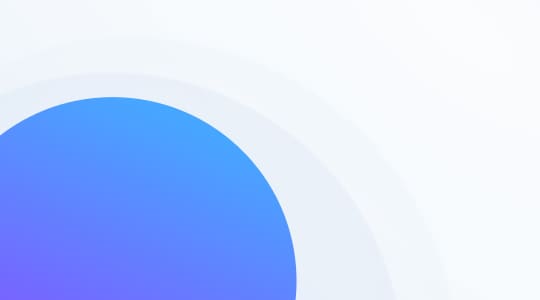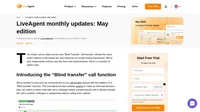What is copy & paste?
Copy & paste is a computer command that enables you to copy and paste contents such as text, images, links, and other data from one location to another. The function temporarily stores the copied information in a place that is invisible to the user (usually the clipboard) and then pastes it to the desired location.

What do you have the option to copy & paste in LiveAgent?
- Text
- Links
- Files (as attachments)
- Images (as attachments or inline images)
Copy and paste commands for Windows
To copy and paste data on a Windows computer, please use the following commands:
- CTRL + C (to copy)
- CTRL + V (to paste)
Copy and paste commands for Mac
To copy and paste data on a Mac computer, please use the following commands:
- Command + C (to copy)
- Command + V (to paste)
A picture's worth a thousand words
Make your communication more lively with images. Copy and paste them with ease using our HTML editor. Try it for free. No credit card required.
How to copy & paste inline images into LiveAgent tickets
Please follow these instructions to insert inline images into the body of your email tickets.
- Log in to LiveAgent.
- Click on the plus button on the upper right-hand side of the screen (next to your profile picture).
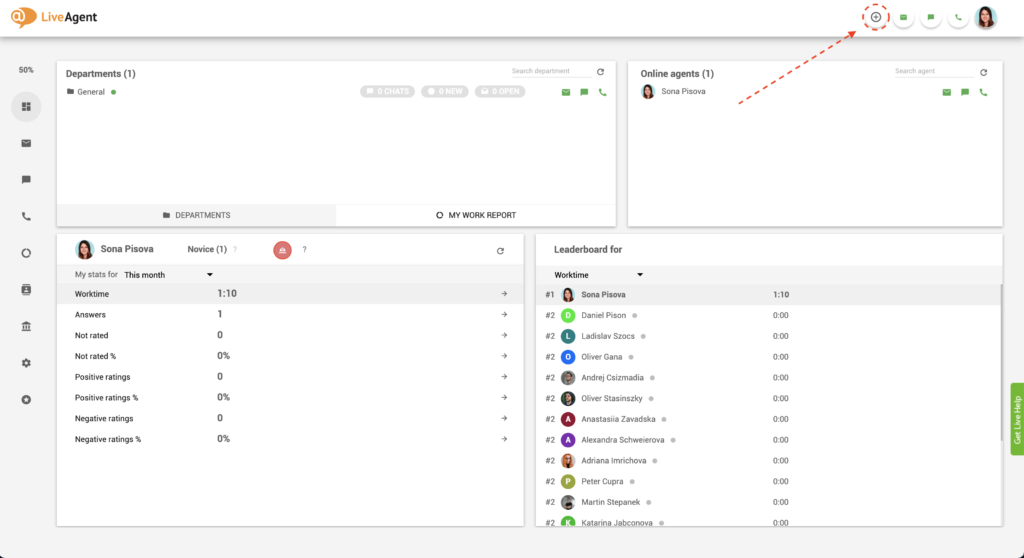
3. Click on New Ticket.
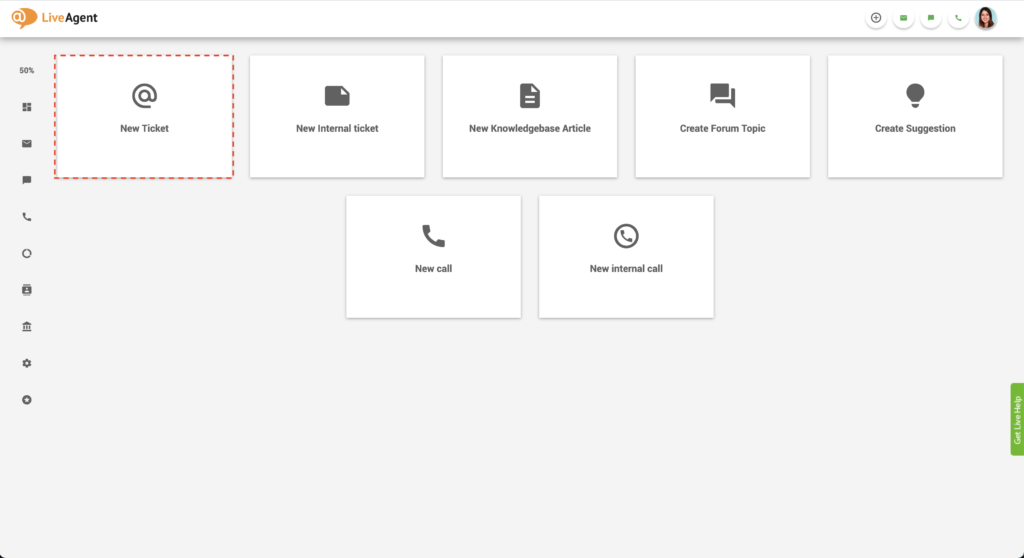
4. Fill out the recipient’s email address and subject line.
5. You can select the email address from which your email will be sent and the department to which this ticket will be assigned.
6. Write the body of your email.
7. Click on the HTML button in the bottom right corner of the screen.
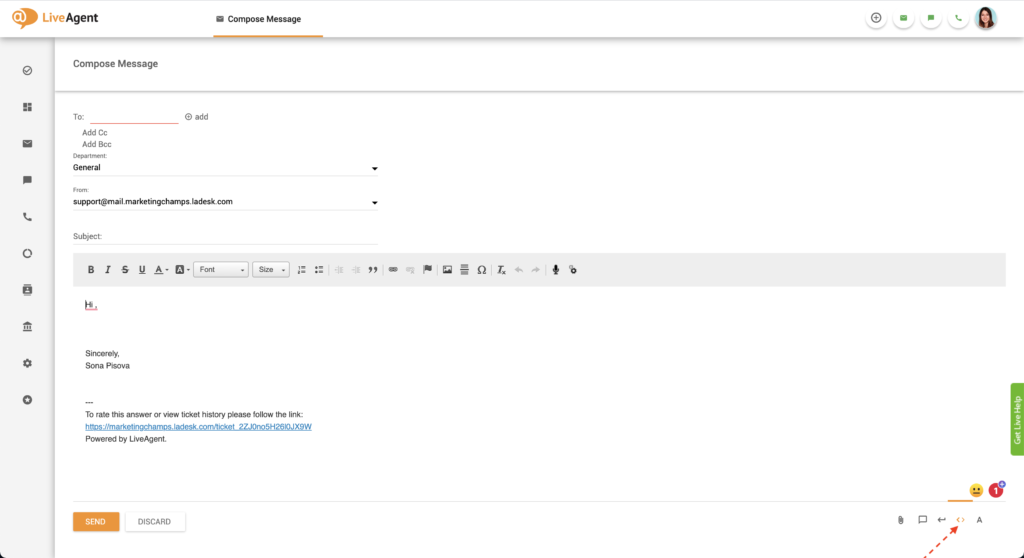
8. Locate the picture that you want to place in your email and select it.
9. Press the keyboard buttons Ctrl and C or Command and C if you’re on Mac to copy the image.
10. Navigate back to your opened LiveAgent ticket. Next, click on the part of the email where you want to paste the inline image.
11. Paste the image using the keyboard shortcut Ctrl and V, or Command and V if you’re on Mac.
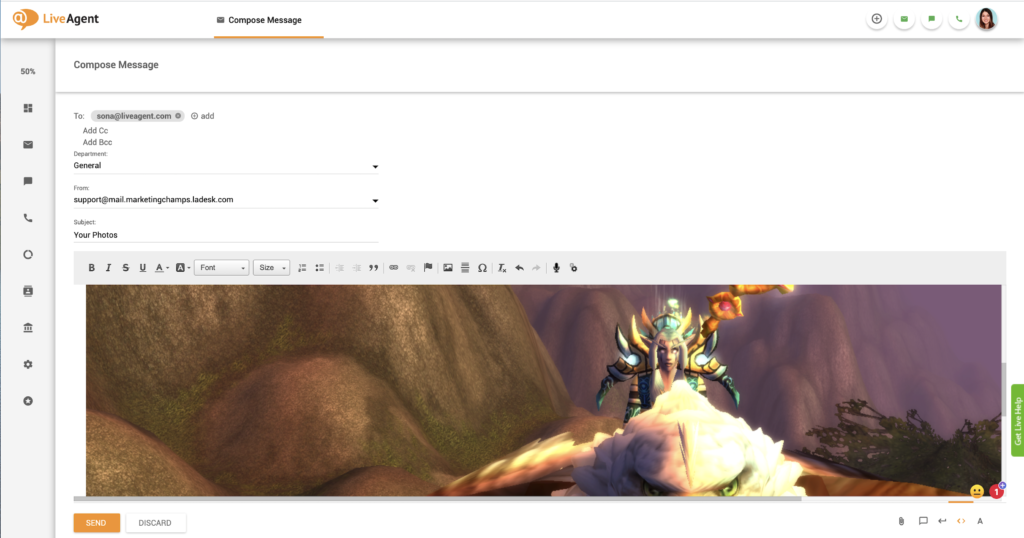
What do inline copied & pasted images look like in emails?
If you copy and paste an inline image into the body of an email, the recipient will view it like this:
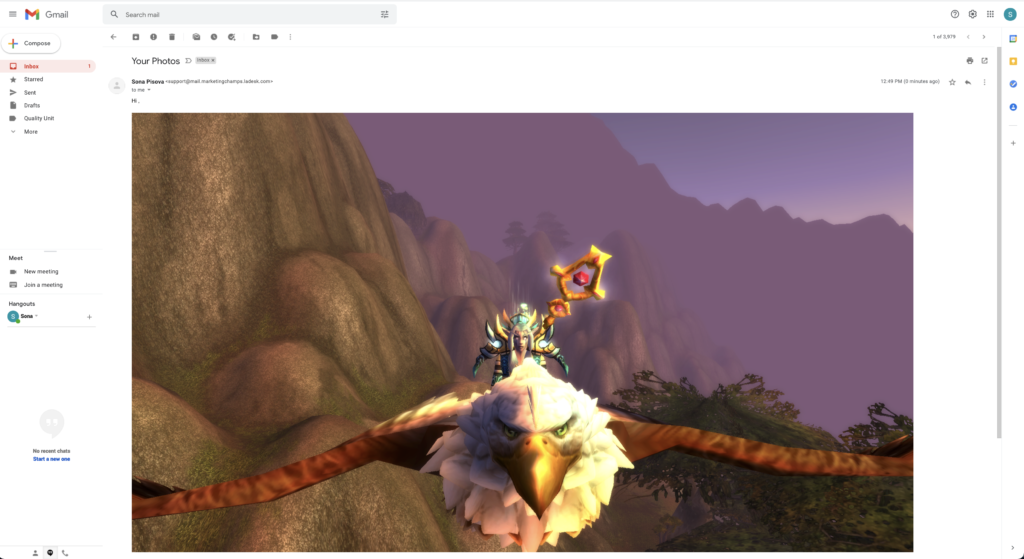
Adding attachments to LiveAgent emails using copy & paste
Follow these instructions to quickly add attachments to your email tickets using the copy and paste function.
- Log in to LiveAgent.
- Click on the plus button on the upper right-hand side of the screen (next to your profile picture).
- Click on New Ticket.
- Fill out the recipient’s email address and subject line.
- You can select the email address from which your email will be sent and the department to which this ticket will be assigned.
- Write the body of your email.
- Locate the picture or file that you want to place in your email and select it.
- Press the keyboard buttons Ctrl and C or Command and C if you’re on Mac to copy the image.
- Navigate back to your opened LiveAgent ticket.
- Paste the image or file using the keyboard shortcut Ctrl and V, or Command and V if you’re on Mac.
- The image or file will be attached to the email.
What do copied & pasted images and files look like in emails?
If they’re not pasted inline, they will look like regular email attachments. There’s no difference between copy and pasting images and files or attaching them regularly via the attach button.
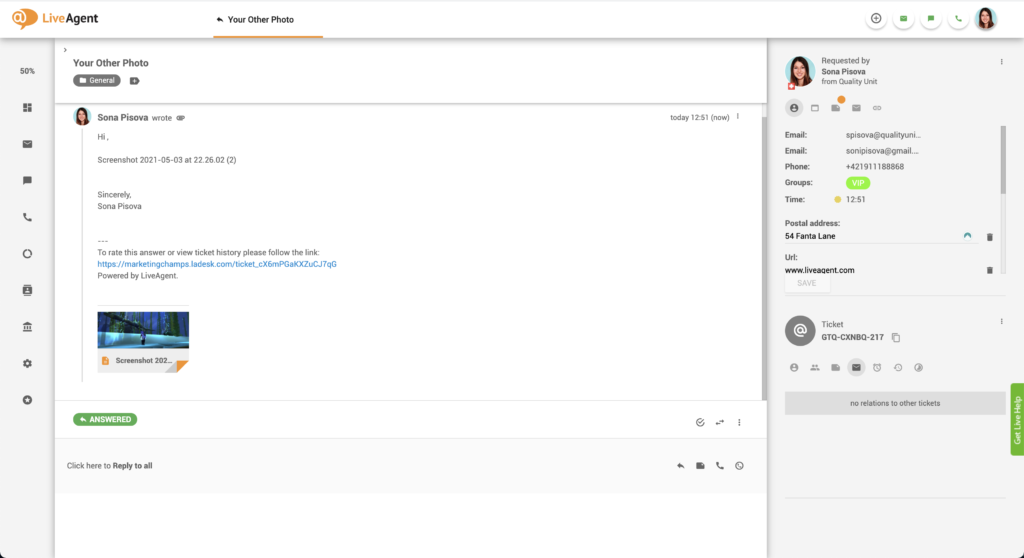
How can you benefit from copying and pasting content into tickets and chats?
Better workflows and more efficiency
Using copy and paste commands can speed up agent workflow and make them more efficient at handling and resolving tickets. Instead of clicking multiple buttons to perform copy and paste actions, agents can simply use keyboard shortcuts without interrupting their typing flow.
Decreased ticket loads, faster resolution times
The faster your customer support agents answer tickets, the more they can get through during a single shift. Apart from decreasing your ticket loads and saving your company money, this can improve your resolution times and lead to higher customer satisfaction.
Higher customer satisfaction
Customers love receiving responses to their queries in a timely manner. Delight them with lighting speed response and resolution times thanks to our copy & paste feature. Higher customer satisfaction often reinforces customer loyalty and engagement and also positive word-of-mouth recommendations.
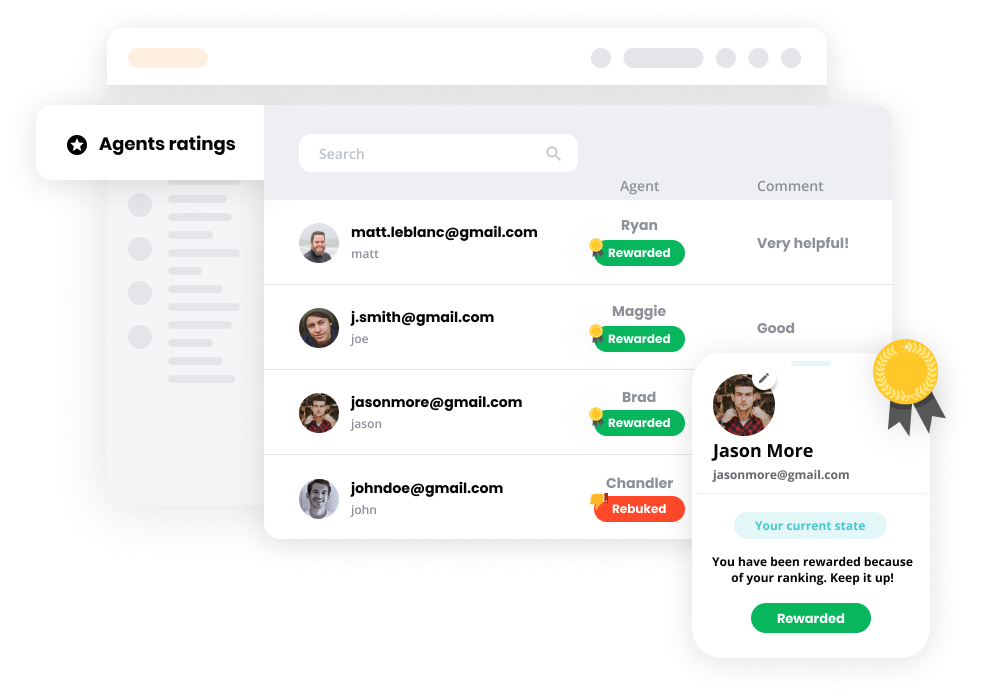
Your all in one tool for improving office productivity
Don’t miss out on potential customers, more sales, and higher customer lifetime value! Discover just how easily LiveAgent can improve your agents’ efficiency and your customer’s experience.
Learn all about the universal inbox that’s packed with over 140 help desk features, including gamification, reporting, and customer relationship management software. LiveAgent also offers more than 40 third-party integrations with your favorite tools like Slack, Google Analytics, Shopify, MailChimp, and more.
Knowledge base resources
Want to learn more about LiveAgent’s cutting-edge help desk features? Check out our knowledge base articles, feature pages, blogs, webinars, or our official YouTube channel for more information.
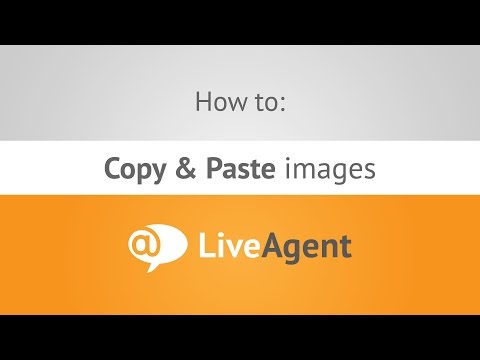
Ready to copy & paste files and images into your emails?
LiveAgent’s copy & paste feature is versatile! Make your communication more lively with inline images, or improve your workflow with our free, all-inclusive, 30-day trial. Start your free trial today. No strings attached, no credit card required.
Boost your team's efficiency and customers' satisfaction
Experience the convenience of LiveAgent's copy and paste images feature, easily copy and paste images directly into your LiveAgent interface to save time.
Frequently Asked Questions
What is copy & paste?
Copy & paste is a computer command that enables you to copy and paste contents such as text, images, links, and other data from one location to another. The function temporarily stores the copied information in a place that is invisible to the user (usually the clipboard) and then pastes it to the desired location.
What are the copy and paste commands for Windows and Mac?
To copy and paste data on a Windows computer, please use the following commands: CTRL + C (to copy) and CTRL + V (to paste). If you’re on a Mac computer, please us Command + C (to copy) and Command + V (to paste).
What do you have the option to copy & paste in LiveAgent?
Text, links, files (as attachments), images (as attachments or inline images).
LiveAgent monthly updates: May edition
Discover LiveAgent’s May updates: Blind transfer calls, enhanced ticket actions, better email sorting, security fixes & more—read now!

 Български
Български  Čeština
Čeština  Dansk
Dansk  Deutsch
Deutsch  Eesti
Eesti  Español
Español  Français
Français  Ελληνικα
Ελληνικα  Hrvatski
Hrvatski  Italiano
Italiano  Latviešu
Latviešu  Lietuviškai
Lietuviškai  Magyar
Magyar  Nederlands
Nederlands  Norsk bokmål
Norsk bokmål  Polski
Polski  Română
Română  Русский
Русский  Slovenčina
Slovenčina  Slovenščina
Slovenščina  简体中文
简体中文  Tagalog
Tagalog  Tiếng Việt
Tiếng Việt  العربية
العربية  Português
Português