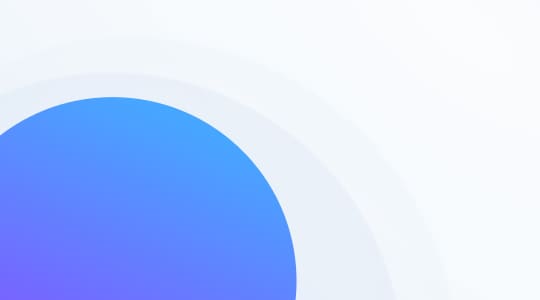What are canned messages?
Canned messages, also known as macros, are predetermined text responses. They are written in advance and can be deployed with a single click or keystroke. They’re typically used to answer frequently asked questions.
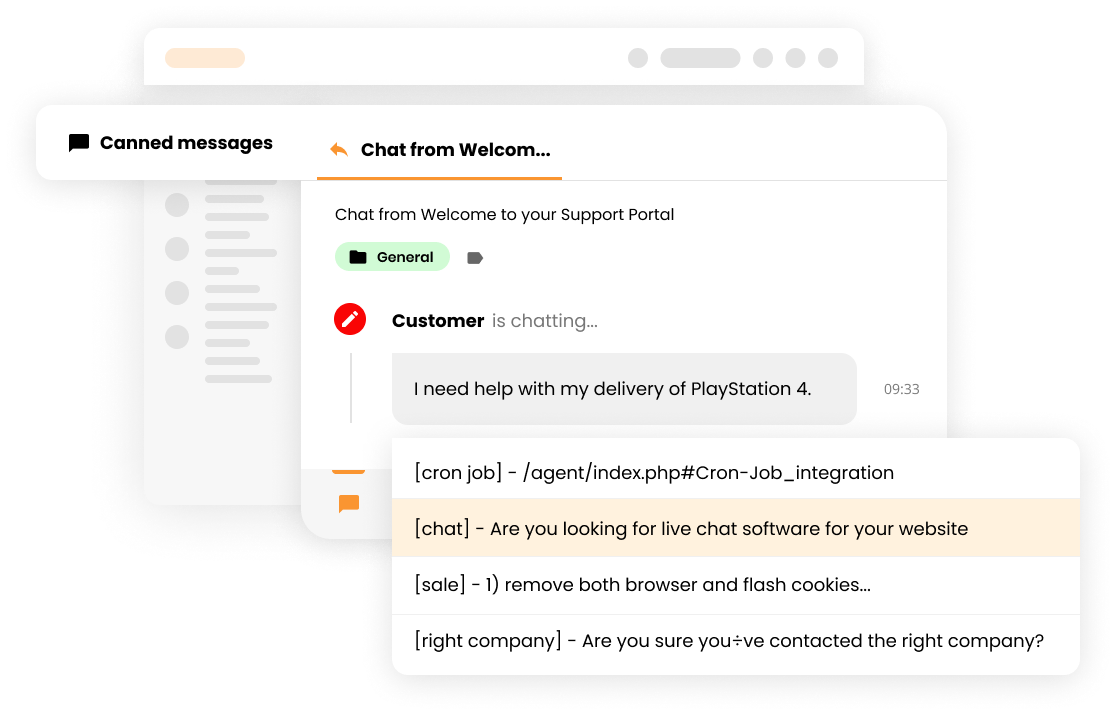
How are canned messages different from predefined answers?
Despite their similar purposes, canned messages and predefined answers are two separate features.
Predefined answers differ from canned messages in three ways:
- Canned messages can only store a short sequence of text
- When creating a predefined answer, you can define the subject of an email
- Predefined answers can contain attachments
Who uses canned messages?
Canned messages are generally used by customer service agents and technical support representatives. Salespeople and marketers also use them. However, anyone who frequently communicates online and is looking for a quicker way to respond to questions can benefit from incorporating them into their workflow. When exploring what is an agent, it’s essential to recognize their role in ticketing software, where they handle and resolve customer tickets.
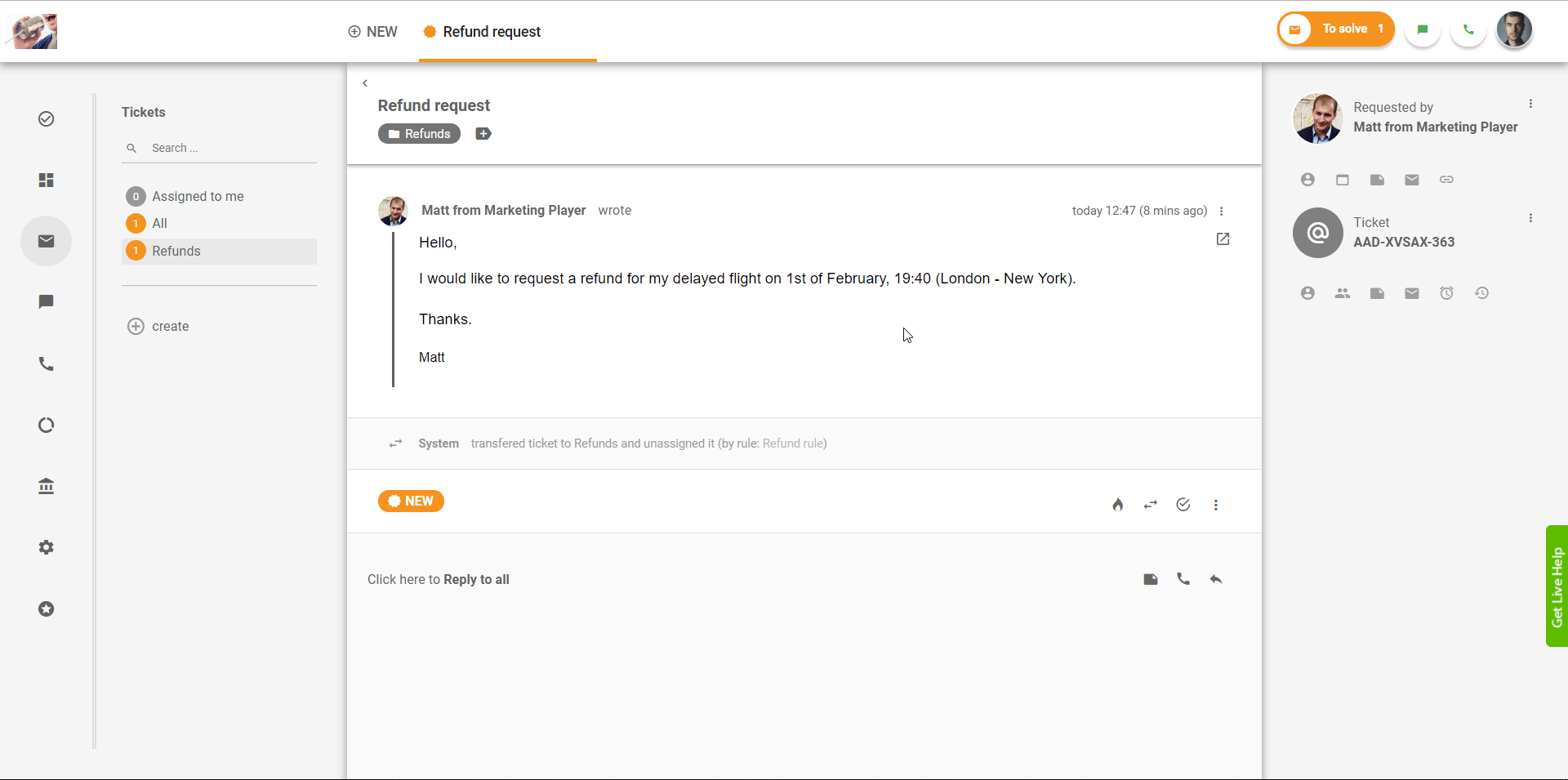
Does LiveAgent support canned responses on all channels?
LiveAgent users can answer questions with canned responses on the following channels:
- Live chat
- Tickets submitted via the customer portal
- Forums
- Feedback and suggestions
- Facebook Messenger
- Facebook posts
- Viber
How to create canned responses
- Log in to LiveAgent.
- Click on Configuration (cogwheel icon).
- Click on Automation.
- Click on Canned messages.
- Click on Create message.
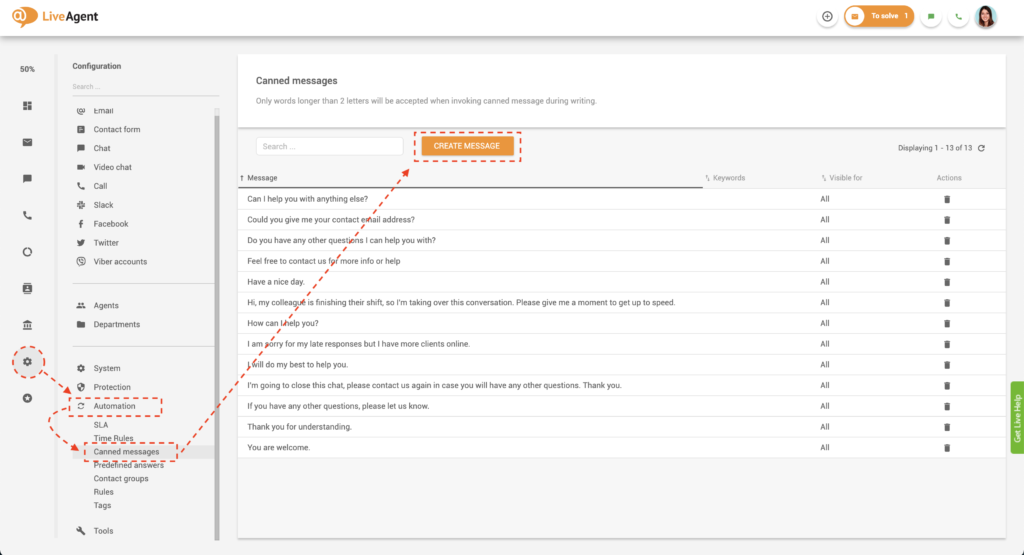
6. Make your canned message recognizable by defining a keyword. When you need the message, the keyword will make it easier to find. For example, if your canned message is about your shipping policy, your keyword could be ‘shipping.’
7. Type up your canned message.
8. Select which departments and agents will be able to use the canned message.
9. Click on Create.
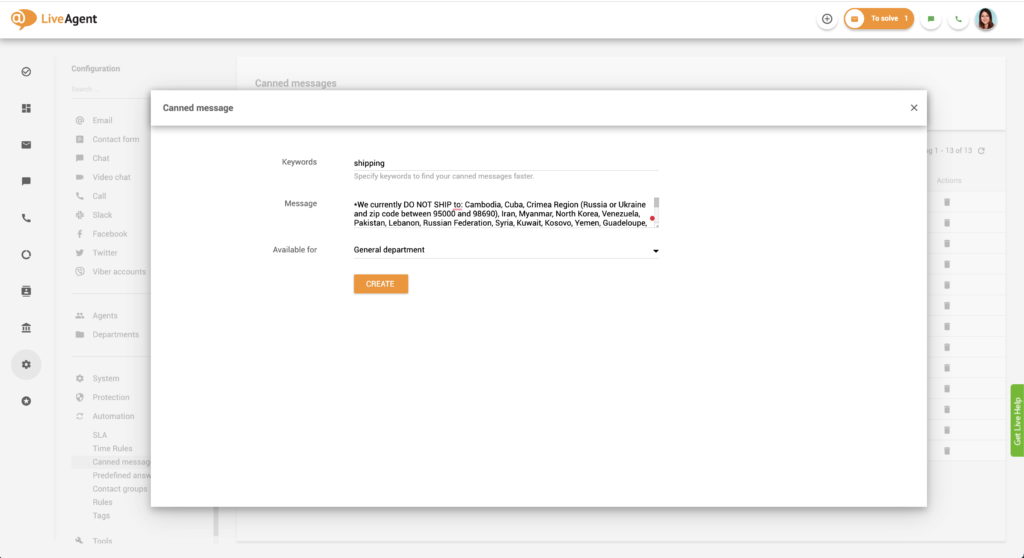
How to edit canned responses
- Log in to LiveAgent.
- Click on Configuration (cogwheel icon).
- Click on Automation.
- Click on Canned messages.
- Click on an existing message.
- Edit the message according to your liking.
- Click on Save.
Deleting canned messages
- Log in to LiveAgent.
- Click on Configuration (cogwheel icon).
- Click on Automation.
- Click on Canned messages.
- Find the message you want to delete.
- Click on the Trash icon on the right-hand side of the message.
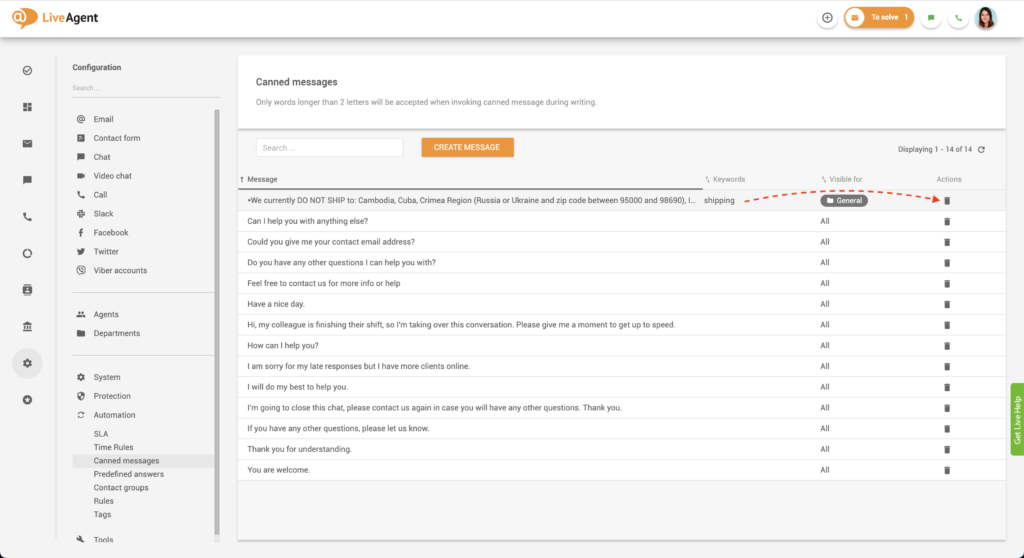
7. A confirmation dialog will pop up. Confirm your choice by clicking on Yes.
Canned response examples
LiveAgent enables you to create an unlimited number of canned messages, optimizing communications and making it the best ticketing platform for your business.
Standard system messages include:
- Can I help you with anything else?
- Could you give me your contact email address?
- Do you have any other questions I can help you with?
- Feel free to contact us for more info or help
- Hi, my colleague is finishing their shift, so I’m taking over this conversation. Please give me a moment to get up to speed.
- Have a nice day.
- How can I help you?
- I am sorry for my late responses, but I have more clients online.
- I will do my best to help you.
- I’m going to close this chat; please contact us again if you have any other questions. Thank you.
- If you have any other questions, please let us know.
- Thank you for understanding.
- You are welcome.
However, this is just the jumping-off point (especially for live chat conversations). You can create an unlimited number of custom messages better suited for email, social media, messaging apps or knowledge base responses.
Answer FAQs with a single click
Answer frequently asked questions with a single click and save yourself over 15 hours of work each week. Try it today. No credit card required.
What types of canned messages should I create?
Canned messages are there to help you. They should be a tool that makes communication easy. Therefore, to determine what types of messages you should create, think about the kinds of questions and queries you answer on a daily basis.
If you can’t think of the most common questions, look through your help desk software. Check out past live chat, email, social media, and knowledge base tickets to determine which phrases will be the most useful to add to your canned message list.
When you’re creating your messages, make sure to give each response a relevant keyword, so it’s easier to find once your list gets too long to display all available messages.
How can you benefit from implementing canned messages into your workflow?
Canned responses are beneficial for both customers and agents alike. They can increase satisfaction, profitability, and productivity.
Faster response times and greater customer satisfaction
Thanks to canned responses, your customers can receive answers to their queries in a matter of seconds. Providing quick and efficient service will set your business apart and keep your customers loyal and satisfied.
Improved agent efficiency
Canned responses enable support agents to resolve more queries in less time. For example, let’s say that the average agent can answer ten tickets per hour. With canned responses added to the mix, they should respond to even more queries since the amount of typing they have to do is reduced significantly.
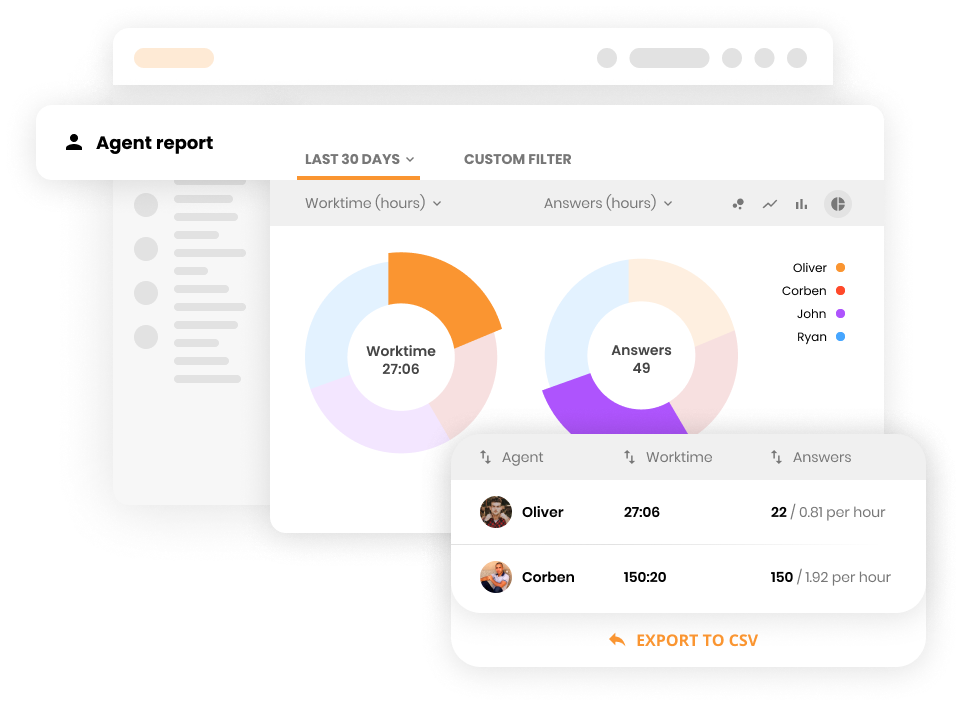
Agents are less likely to get burnout
Answering customer questions on an individual basis is always appreciated, yet not very efficient. Writing the same reply repeatedly is not only tedious, but it can also cause agent fatigue.
Most customer support agents want to feel like their jobs matter and are making a difference. By typing up the same reply over and over, they can become bored, frustrated, and pay less attention to detail.
However, by implementing canned responses, they can quickly resolve FAQs (frequently asked questions) and move onto other more challenging queries requiring critical thinking. As such, using canned messages is the best way to prevent agent burnout and ensure that your agents remain engaged and happy with their jobs.
Knowledge base resources
Discover how canned messages can up your support game. Learn all about it by checking out our knowledge base articles, blog posts, and academy, and glossary pages.
- Why canned messages are important & how to utilize them
- How to create and use canned messages in LiveAgent
- Canned response (Explained)
- Canned messages: Quick start-up guide
- Predefined answers – Feature page
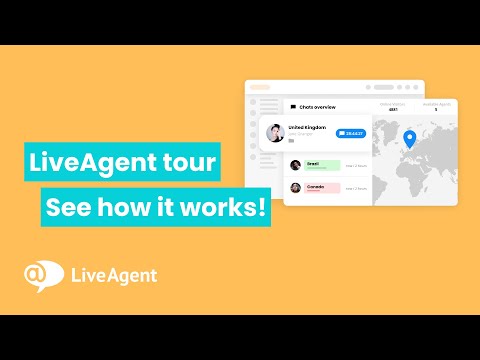
Ready to answer frequently asked questions with a single click?
Maximize agent efficiency by creating canned messages for every frequently asked question you receive. Try it today with our free, all-inclusive 30-day trial. No credit card is required.
Boost your efficiency and personalization
Save time and deliver personalized responses effortlessly with LiveAgent's canned messages & macros feature. Say goodbye to repetitive typing and ensure consistent messaging.
Frequently Asked Questions
What are canned messages?
Canned messages, also known as macros, are predetermined text responses. They are written in advance and can be deployed with a single click or keystroke. They’re typically used to answer frequently asked questions.
How are canned messages different from predefined answers?
Predefined answers differ from canned messages in two ways: canned messages can only store a short sequence of text andd when creating a predefined answer, you can define the subject of an email.
Who uses canned messages?
Canned messages are generally used by customer service agents and technical support representatives. Salespeople and marketers also use them. However, anyone who frequently communicates online and is looking for a quicker way to respond to questions can benefit from incorporating them into their workflow.

 Български
Български  Čeština
Čeština  Dansk
Dansk  Deutsch
Deutsch  Eesti
Eesti  Español
Español  Français
Français  Ελληνικα
Ελληνικα  Hrvatski
Hrvatski  Italiano
Italiano  Latviešu
Latviešu  Lietuviškai
Lietuviškai  Magyar
Magyar  Nederlands
Nederlands  Norsk bokmål
Norsk bokmål  Polski
Polski  Română
Română  Русский
Русский  Slovenčina
Slovenčina  Slovenščina
Slovenščina  简体中文
简体中文  Tagalog
Tagalog  Tiếng Việt
Tiếng Việt  العربية
العربية  Português
Português