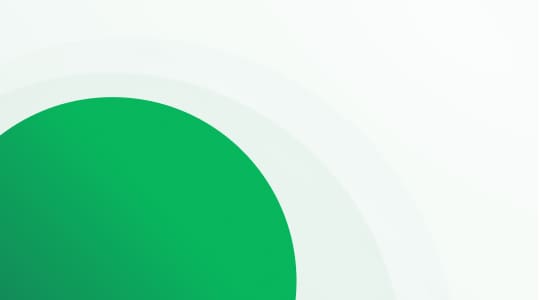What is an automatic callback function?
The automatic callback feature is a computer telephony function that allows callers to request a callback if the line is busy, if there are no available agents to pick up their call, or if they simply want to be called back at a later time. This feature is part of LiveAgent’s call center solution. Additionally, the call back system allows businesses to efficiently manage high call volumes while keeping customers satisfied by offering the flexibility of a callback option.
How does it work?
As a LiveAgent VoIP call center software user, you can implement the callback function into your IVR menu. For example, your IVR menu could sound like this:
“Press 1 for sales, press 2 for billing, press 3 for technical support, press 4 to request a callback.”
Once the caller requests a callback, the call will be instantly terminated. However, LiveAgent will keep the caller’s phone number in the queue and trigger the automatic call back feature, which will dial the customer’s phone number when it reaches the front of the queue. This ensures that customers never feel forgotten, enhancing their experience with your automated call back service.

Why should you use callbacks?
The call center call back feature provides significant benefits for both customers and agents. By allowing customers to request a callback rather than waiting on hold, you reduce frustration and increase overall customer satisfaction. The call back feature also ensures that no customer is left unattended, especially during high-demand periods.
Additionally, incorporating customer callback software into your call center operations shows your dedication to delivering outstanding customer support and contributes to a more effective communication process.
- Having a callback feature shows that you value your customer’s time
- It indicates that customer convenience is a priority for your company
- It shows that your company is striving to improve the customer experience at every touchpoint
- It ensures that your agents provide thorough service (knowledgeable, personalized) every time (without rushing and making mistakes due to the stress from long call queues)
LiveAgent automatic callback function implementation
To implement the callback function into your IVR script, please follow these steps:
- Log in to your LiveAgent account
- Navigate to Configuration
- Click Call
- Go to Numbers
- Click Edit existing number
- Select IVR
- Follow the steps outlined in our knowledge base callback set up guide
- Download pre-recorded IVR messages from the “List of General IVR Sounds You Can Use” section and upload them to LiveAgent (or alternatively record your own IVR menu messages)
- Click Save
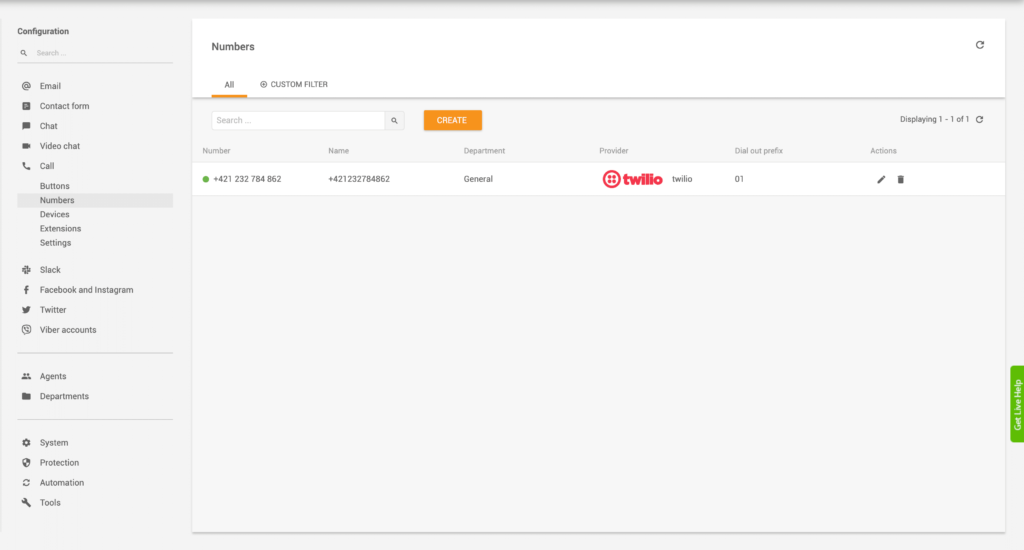
How to test if the function works
To ensure your IVR script runs correctly, please follow these steps:
- Log in to LiveAgent
- Call the phone number that’s connected to your LiveAgent account and has an active IVR script (including the callback function)
- Listen to the IVR menu
- Follow the prompts given by your IVR menu and press the requested dial keypad number (For example, “Press 4 to request a callback”)
- Notice that the call terminates from the caller’s point of view
- Familiarize yourself with how the call rings inside of LiveAgent (from the agent’s point of view) until it’s picked up or placed in the queue
- Answer the call as an agent
- Wait for LiveAgent to automatically dial the caller’s phone number
- Wait for an automatic call back (as the caller)
- Answer the call
If you were able to recreate these steps, it’s safe to say that your callback function works and is ready to be used by your customers.
Callback feature case studies
Increased customer satisfaction
As mentioned previously, having a callback option can significantly improve your customer’s satisfaction.
The average customer is willing to wait on hold for up to 5 minutes. After 5 minutes pass, they tend to get frustrated, hang up, and try to call again. This often leads to further customer dissatisfaction which is often shared with others through social media channels such as Twitter.
Negative comments and reviews about long hold times and call queues can really shatter your customer service reputation. As such, providing an alternative solution such as the callback is a great compromise. The customer can hang up the call, carry on with their day, and rest assured that they’ll get a callback from your company.
It’s a win-win situation.
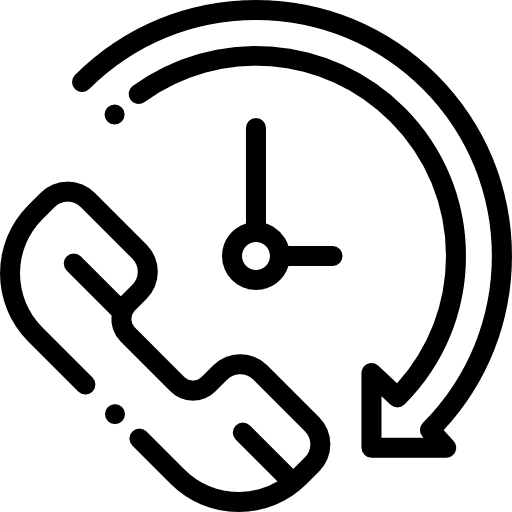
Reduce abandoned call rates
Some customers simply don’t have the patience to call you multiple times throughout the day to check if your call center is finally available to pick up their call. As a result, most customers will call, waiting on hold, and after their patience wears thin, hang up and give up on contacting customer service.
Now, why is this bad? Because you’re missing out on tons of sales opportunities. As an example, imagine you’re in the SaaS industry. One of your loyal customers is interested in upgrading their subscription but is having trouble with the checkout process. They decide to give you a call but can’t reach you because of the long hold times. There’s no callback option. They wait on hold a while longer, but finally, give up and decide they don’t need to upgrade their subscription after all.
Increased agent productivity
Implementing a callback feature can improve your contact center agent’s productivity. With the callback function activated, call center agents won’t have to dial out numbers that requested callbacks manually.
Instead, the call center software can automatically dial the phone numbers that requested a callback and connect the callers with the contact center agents. This will save your call center agents a lot of time and effort in the long run.
Monitor call statistics
LiveAgent enables you to track and monitor call statistics. Call reports can be a good indicator of how much your customer service has improved since implementing the callback option. Monitor the number of missed calls, abandoned calls, and dropped calls, as well as average wait times.
Having access to these statistics can help you make the right business decisions that will improve your customer service and in turn, increase customer satisfaction, loyalty, and lifetime customer value.
Do you want to learn more about the callback function?
Check out our knowledge base article that outlines the entire integration process. Alternatively, contact our support agents via live chat, or email us at support@liveagent.com
Test our callback function during your free 30-day trial.
Discover all that our web based call center software has to offer. Free of charge. No credit card required.

 Български
Български  Čeština
Čeština  Dansk
Dansk  Deutsch
Deutsch  Eesti
Eesti  Español
Español  Français
Français  Ελληνικα
Ελληνικα  Hrvatski
Hrvatski  Italiano
Italiano  Latviešu
Latviešu  Lietuviškai
Lietuviškai  Magyar
Magyar  Nederlands
Nederlands  Norsk bokmål
Norsk bokmål  Polski
Polski  Română
Română  Русский
Русский  Slovenčina
Slovenčina  Slovenščina
Slovenščina  简体中文
简体中文  Tagalog
Tagalog  Tiếng Việt
Tiếng Việt  العربية
العربية  Português
Português