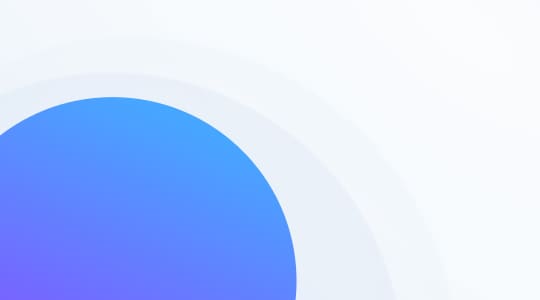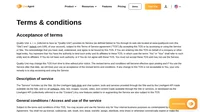What is a custom role?
Custom roles is a feature that provides the ability to create custom admin roles for customer support agents in the LiveAgent system. This feature allows admins to restrict agent administrative privileges or give them access to specific parts of the LiveAgent system. It’s useful for effectively directing responsibilities for agents’ job duties. This feature can be used as an alternative to our built-in roles feature that offers predefined roles.
Owners can access this feature in LiveAgent configuration and handpick the permissions for agents to specify the role definition. That way, you can add custom roles to users and precisely define what a particular agent can do within their role in the company.
How to set up custom roles in LiveAgent
Setting up custom roles in LiveAgent’s service ticket software is an easy process. Note that you have to have the Large plan to be able to set up custom roles. First of all, open your LiveAgent account and go to Configuration options. Click on Custom roles in the left menu panel, or alternatively on the Custom Roles icon in the introductory configuration screen.

Once you’re in this section, click on Create a custom role. Write the name of the role you want to specify, and then select available permissions. Click on create role at the bottom of the window, and you’re finished. You can also change existing permissions anytime you need after creating the role.
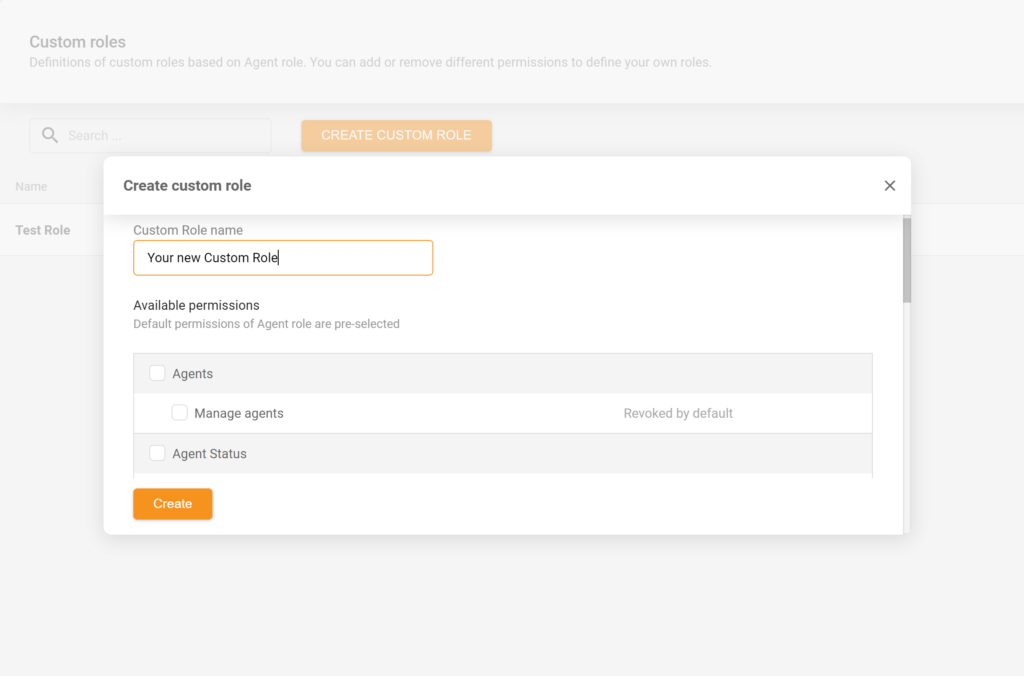
How to decide what permissions the new custom role needs
The best approach is to segment your customer support agents by their specialty and consider what LiveAgent permissions are the most suitable for their role within the help desk. For example, an agent who performs well in a call center setting should not only have access to call center features but also knowledge base features. This can be helpful when adding new information, such as answers to frequently asked questions by customers over the phone. The same applies to a live chat agent, who will also require email ticketing features to get in touch with a customer after a live chat query resolution.
If you’re entirely new to creating a custom role from scratch and choosing permissions for your agents, start simple and create basic roles first. Add permissions for each agent according to your or their preference. If they need more or fewer permissions, you can always edit them when necessary and adjust responsibilities.
What permissions custom roles can have
Custom roles offer a variety of permissions in custom roles that can be combined and mixed for maximum flexibility. Take a look at the complete list of permissions below.
Agents
- Manage agents (Revoked by default)
Agent Status
- Manage agents statuses (Revoked by default)
Phones
- View telephony settings (Revoked by default)
- Edit telephony settings (Revoked by default)
- Manage agents devices (Revoked by default)
Ranking
- View rankings of other agents (Revoked by default)
- Delete agent rankings (Revoked by default)
Ticket
- Reply in ticket (Granted by default)
- Create new ticket (Granted by default)
- Purge deleted ticket (Revoked by default)
- Perform mass actions on selected tickets (Revoked by default)
Smart answers
- Manage canned messages (Revoked by default)
- Manage predefined answers (Revoked by default)
Knowledge base
- Manage knowledge bases and their settings (Revoked by default)
- Manage knowledge base content (Granted by default)
Contacts
- Edit contacts (Granted by default)
- Delete contacts (Granted by default)
Tag
- Manage tags (Revoked by default)
Custom roles permissions editing
In case you need to edit custom role permissions and add or remove additional privileges, you can always do so in the configuration screen. Go to Configuration > Custom roles in your LiveAgent account and click on the role you want to reconfigure. A new window will open up. In this window, you can change the name of the role, as well as change the level of access to users by clicking on the Change button next to Modified permissions. The permission change process remains the same as the initial setup.
How to remove custom roles
When in Configuration > Custom roles, click on the role you want to remove. Scroll down in the new window and find the “Danger zone” section. You can delete any custom role by clicking on the Delete button. Note that once you delete a role, there is no going back. In case you want to restore a previously deleted role, you have to create a new one and select the permissions again.
Improve your team workflow and specify permissions for each team member with LiveAgent.
Get started with our free 30-day trial, and create your own custom roles.?
Frequently Asked Questions
How do I get an admin role in LiveAgent?
The only way to get an admin role in LiveAgent is when another admin or the account owner assigns it to you and gives you the necessary permissions within the system.
Are custom roles available for every LiveAgent plan?
The custom roles feature is available only in the Large LiveAgent plan. Users with other LiveAgent plans can utilize only predefined roles in their accounts.
What are predefined roles in LiveAgent?
Provide excellent customer service
Discover unparalleled customer support with LiveAgent's all-in-one software. Benefit from 24/7 service, a free trial without a credit card, and seamless integration across 130+ ticketing features. Enhance your business with fast setup, AI assistance, live chat, and more. Choose LiveAgent for exceptional service and satisfied customers.

 Български
Български  Čeština
Čeština  Dansk
Dansk  Deutsch
Deutsch  Eesti
Eesti  Español
Español  Français
Français  Ελληνικα
Ελληνικα  Hrvatski
Hrvatski  Italiano
Italiano  Latviešu
Latviešu  Lietuviškai
Lietuviškai  Magyar
Magyar  Nederlands
Nederlands  Norsk bokmål
Norsk bokmål  Polski
Polski  Română
Română  Русский
Русский  Slovenčina
Slovenčina  Slovenščina
Slovenščina  简体中文
简体中文  Tagalog
Tagalog  Tiếng Việt
Tiếng Việt  العربية
العربية  Português
Português